Here are a couple things to try if you are unable to find the product you are looking to showcase in the Reactive Live Shopping app:
1. Type the product name in the search
Shopify only allows apps to load 50 products at a time. If you have more than 50 products for your Shopify store you will need to search for the product by name. Simply type the name of the product in the search bar and reactive will automatically load any products that match.
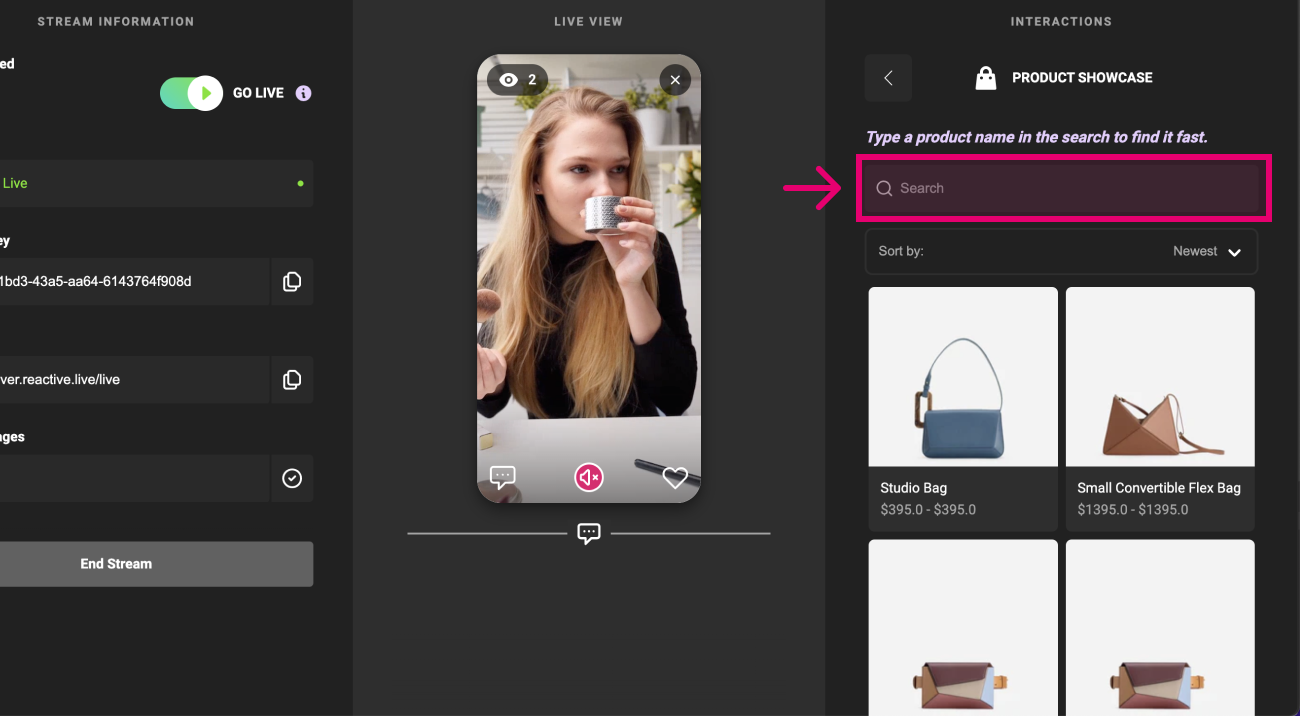
2. Make sure the product is published for use in Reactive
By default, all of your products are published for use in the Reactive Live Shopping when the app is installed. However, if you recently added a new product to your store, you may not have published it for use in the Reactive app. Publishing to Reactive is easy:
- Log into Shopify and select Products in the sidebar menu.
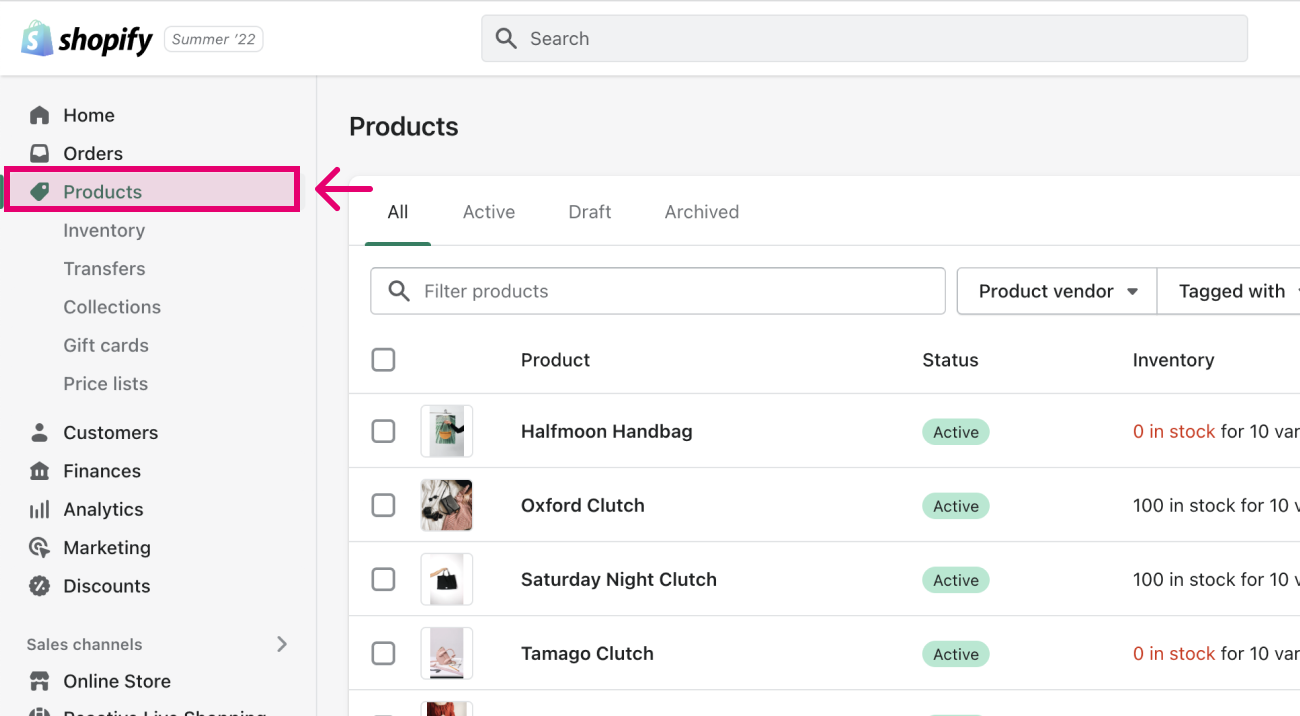
- Search for the product you want to publish by typing the name in the "Filter products" search bar.
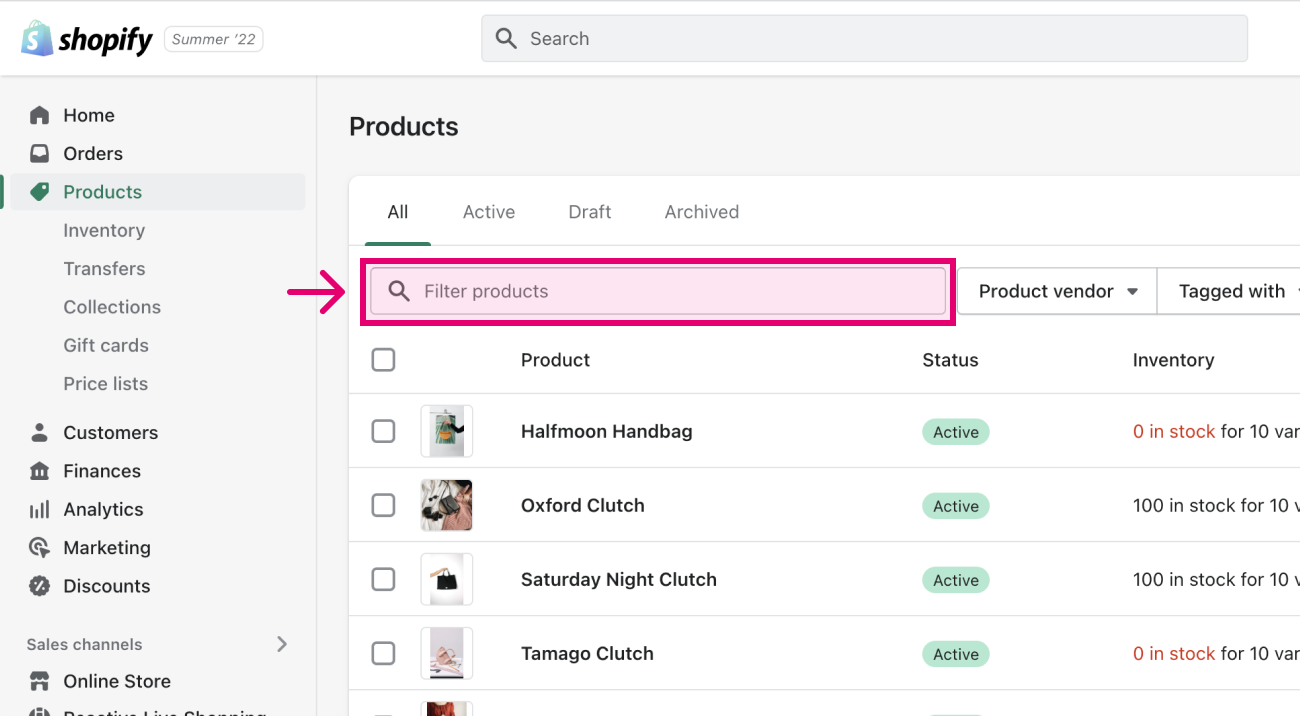
- Check the box next to the product, click "More actions" and select "Add available channel(s)" in the dropdown menu.
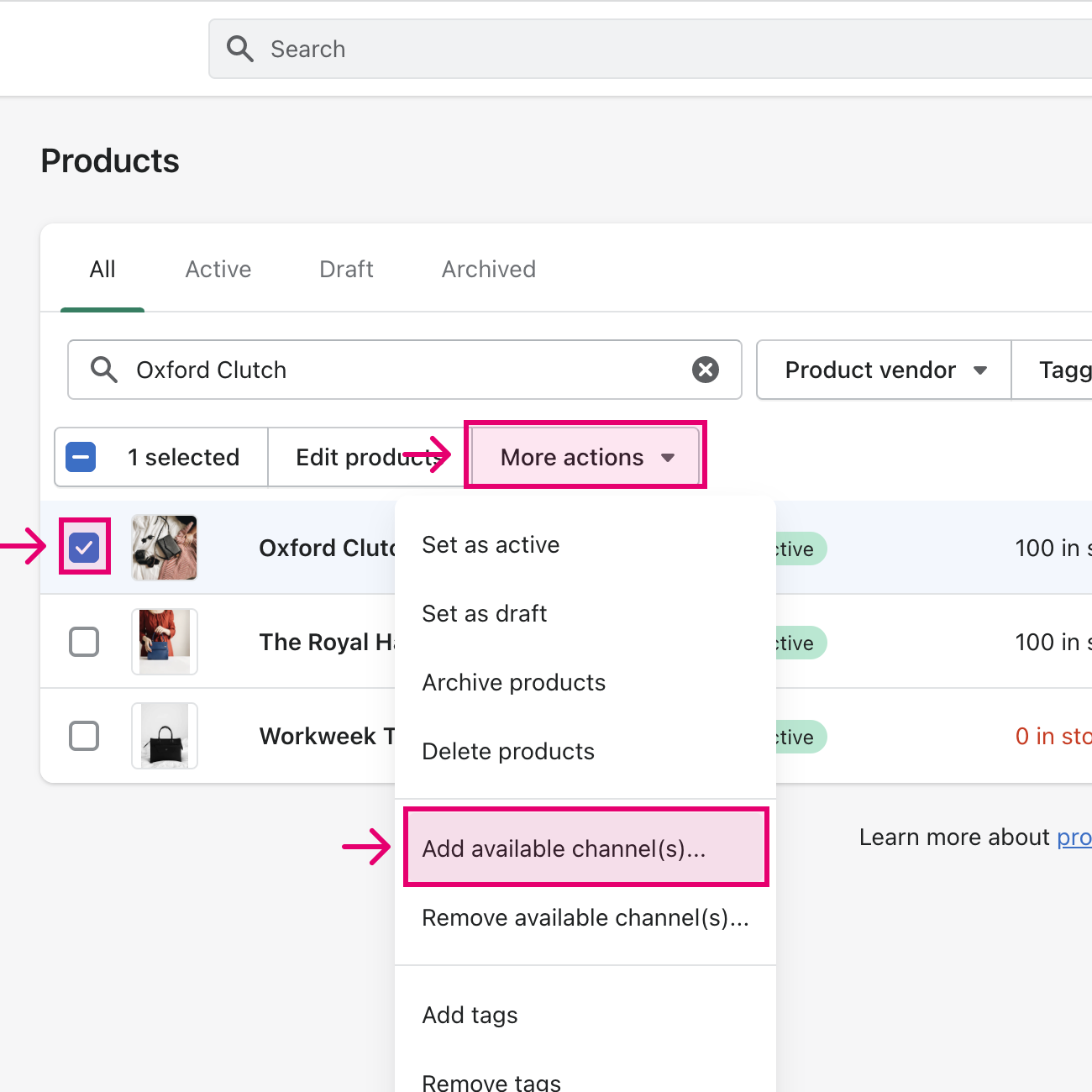
- Make sure the box next to "Reactive Live Shopping" is checked then click "Make products available" to publish.
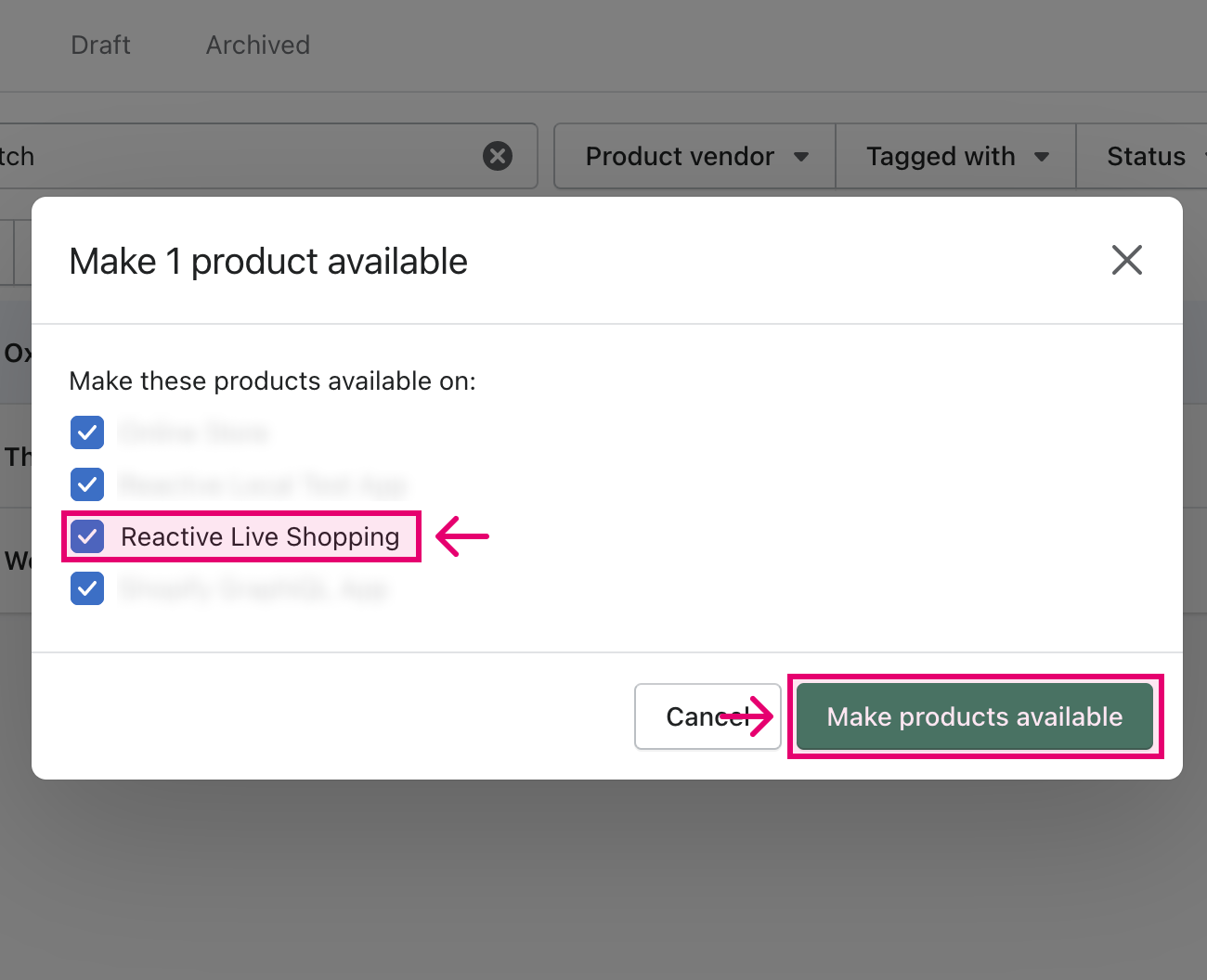
- You should now be able to successfully search for the product in the Reactive app.
If you are still unable to resolve the issue after trying the above, please reach out to support@reactive.live and a representative will assist you.