When a host is in a remote location it is helpful to create a reusable camera link to avoid creating a camera link for each show.
This support note describes how to use OBS.Ninja to create a reusable remote camera link that can be used across shows. OBS.Ninja is free and does not require an install, it is browser-based.
How to Set Up a Reusable Link to a Remote Camera
-
At the OBS location, open your browser and navigate to https://vdo.ninja/
-
Select "Create Reusable Invite".
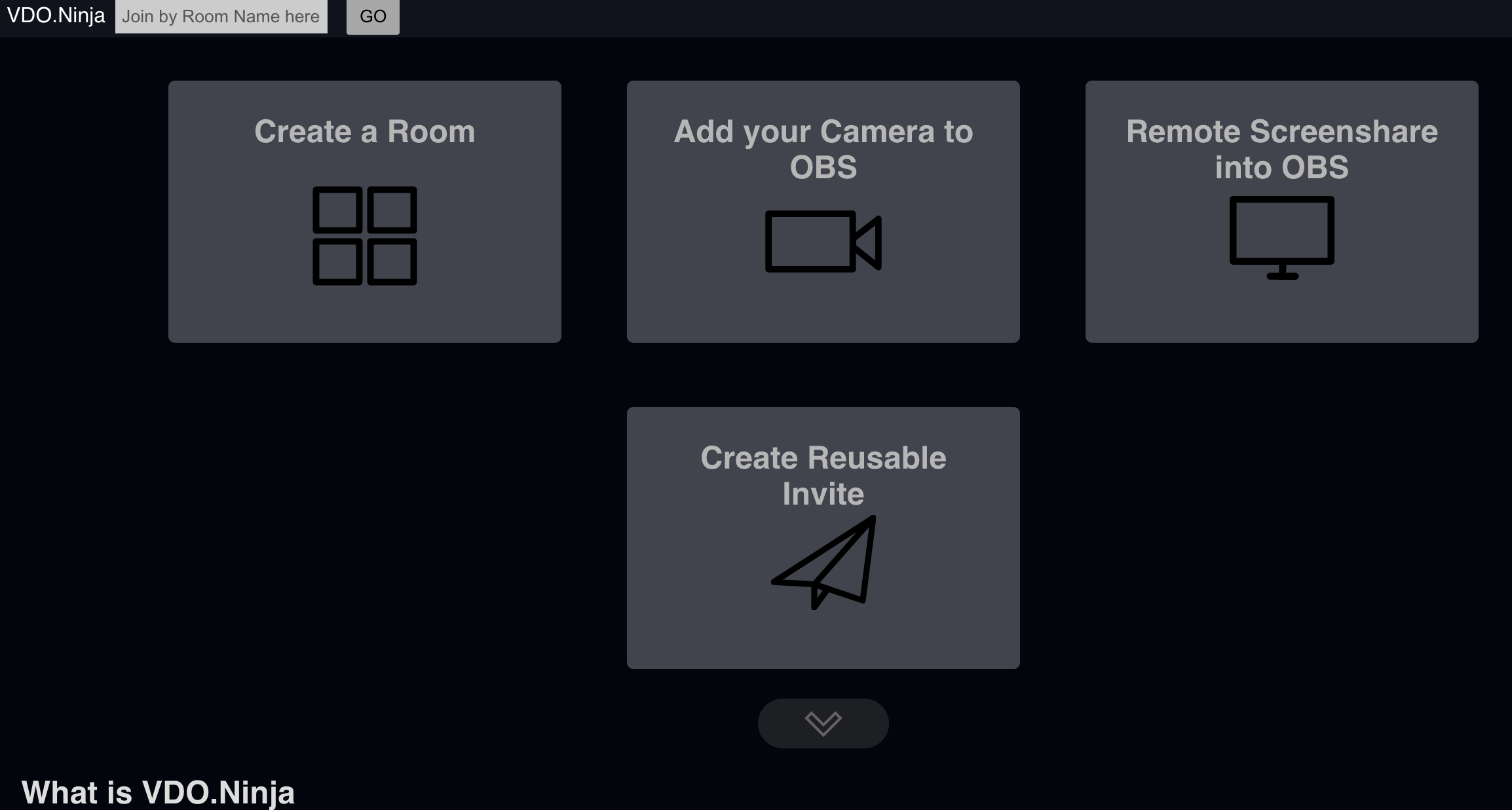
-
Enter a name for your reusable link and select "Generate The Invite Link"
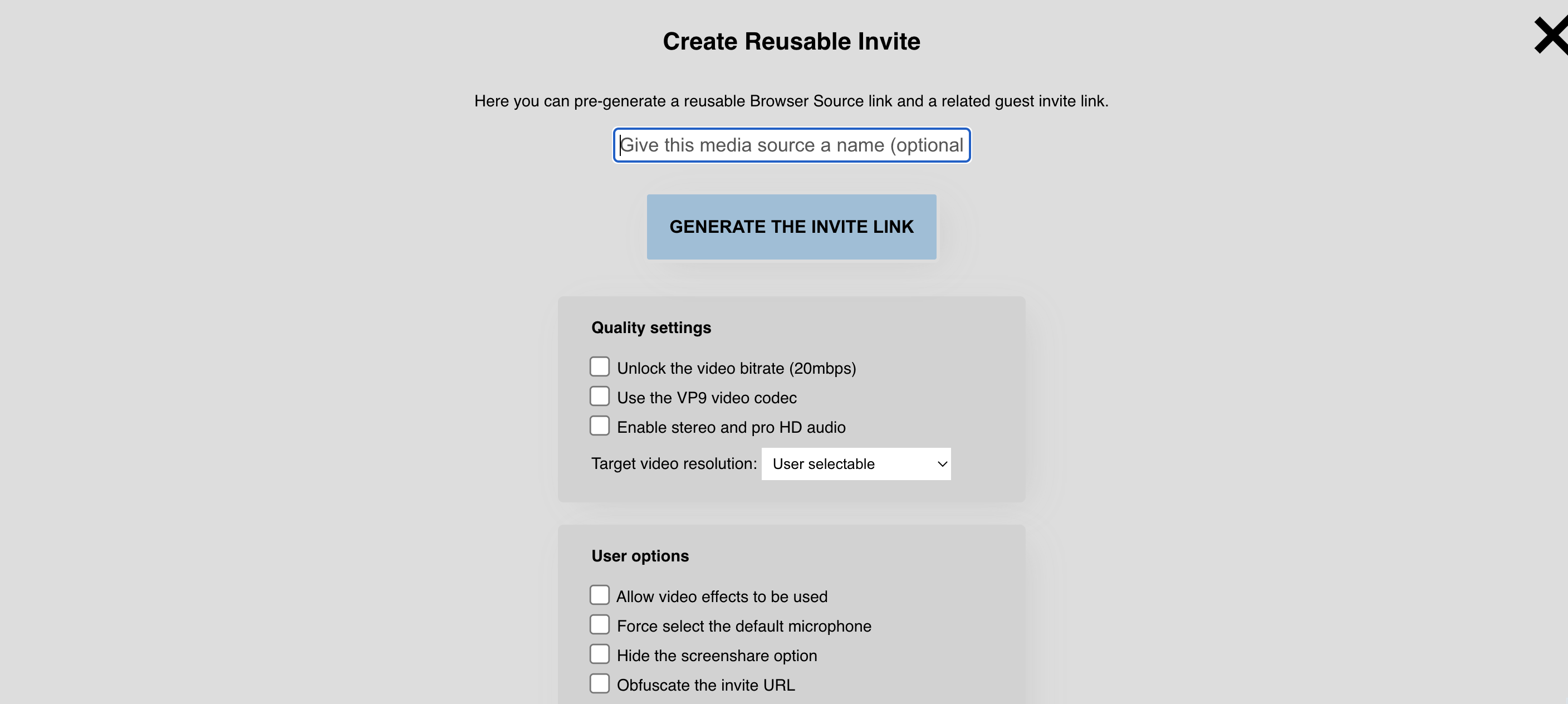
-
Copy the Guest Invite Link and send it to the remote host by your favorite method, e.g. txt or email.
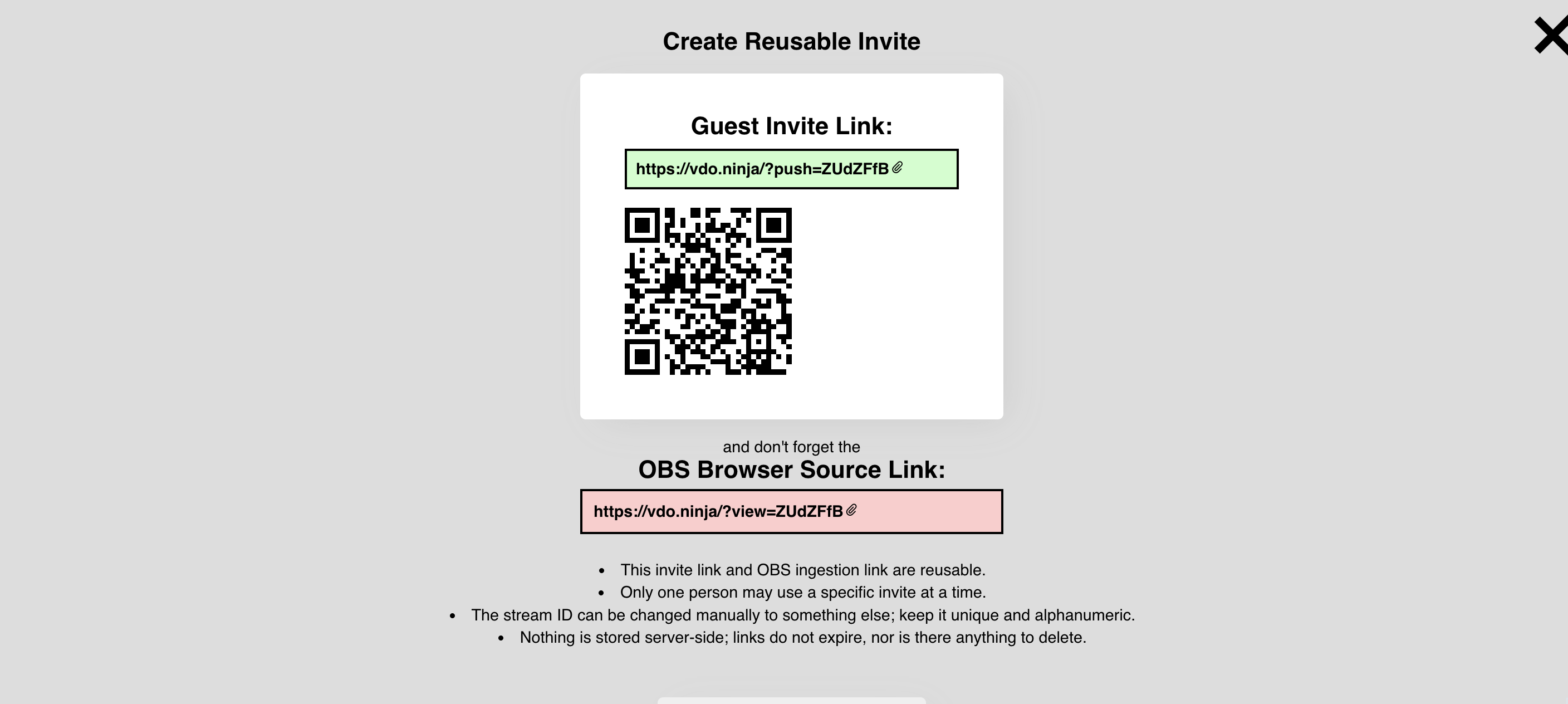
-
Copy the OBS Browser Source Link and open OBS
-
Select an existing scene or create a new scene. To create a new scene see the support article "How to create an OBS Scene"
-
Create a Source, "+" sign at the bottom of the Source window, lower left side of the screen, and select Browser as a Source
-
Under "Create new", enter a name and select OK
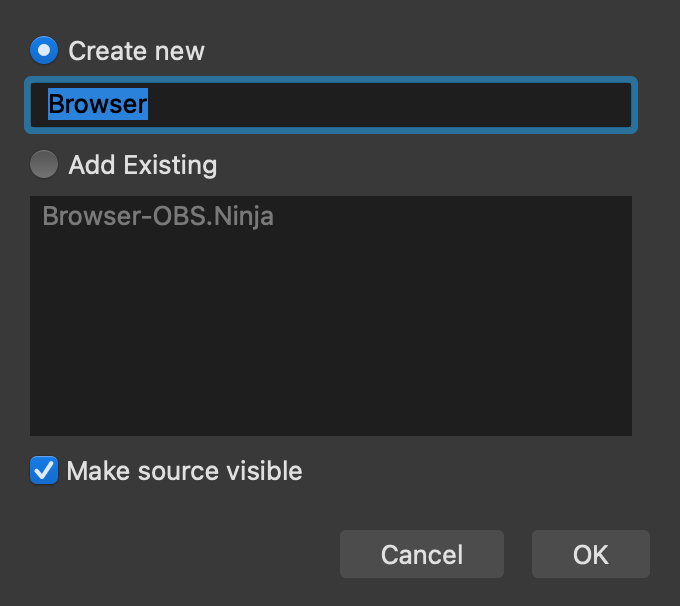
-
Enter the OBS Browser Source Link into the URL field, select Control audio via OBS to hear the sound, and select OK.
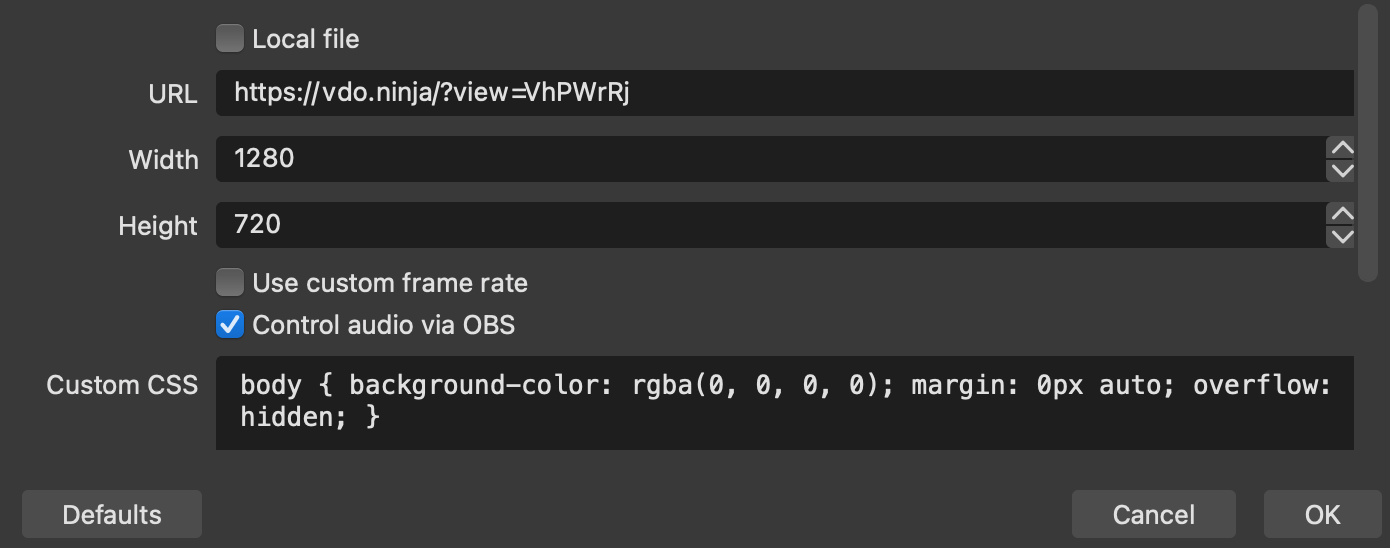
-
At the location of the remote host, you will have received the "Guest Invite Link". Select the "Guest Invite Link" and open it in a browser.
-
Select "Share your Camera".
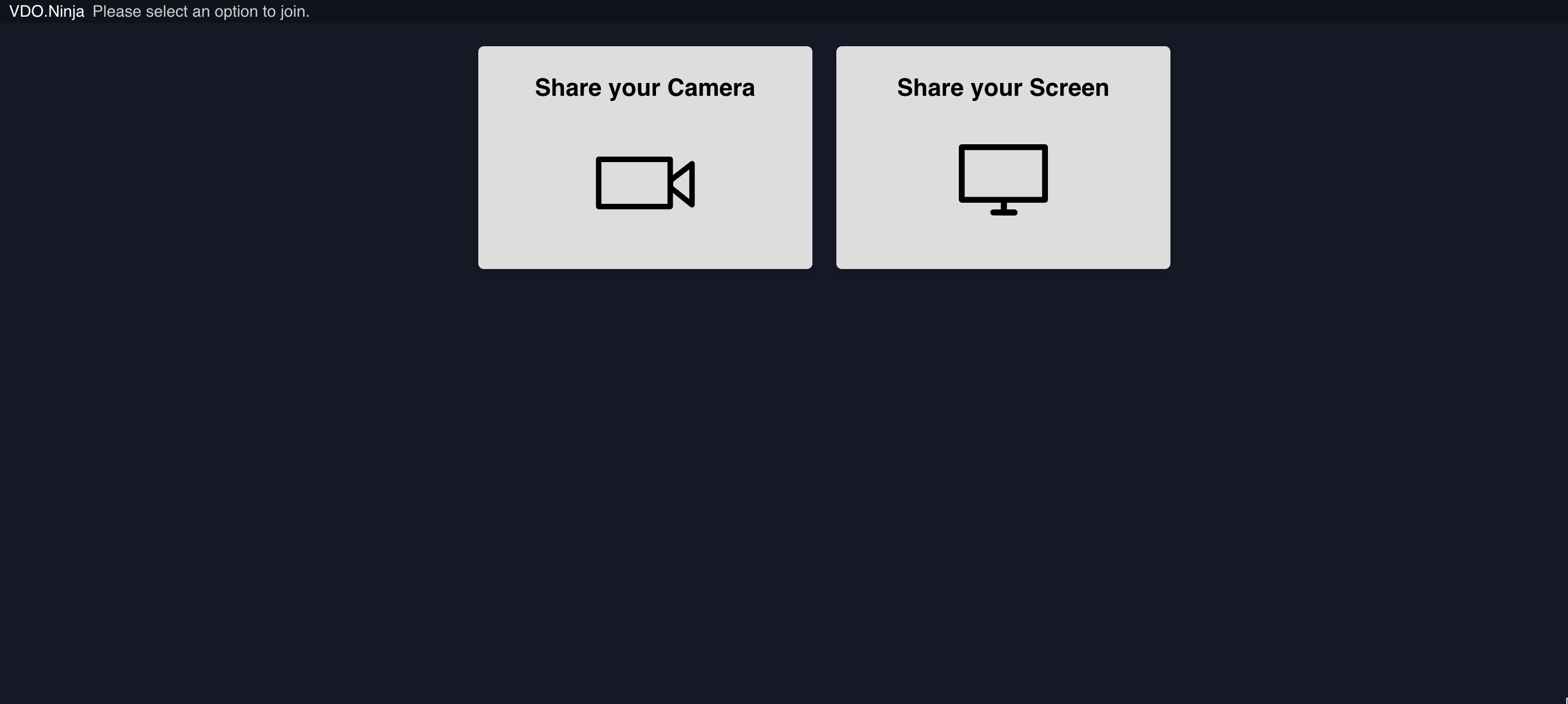
-
Select your video and audio source and then select the "START" button.
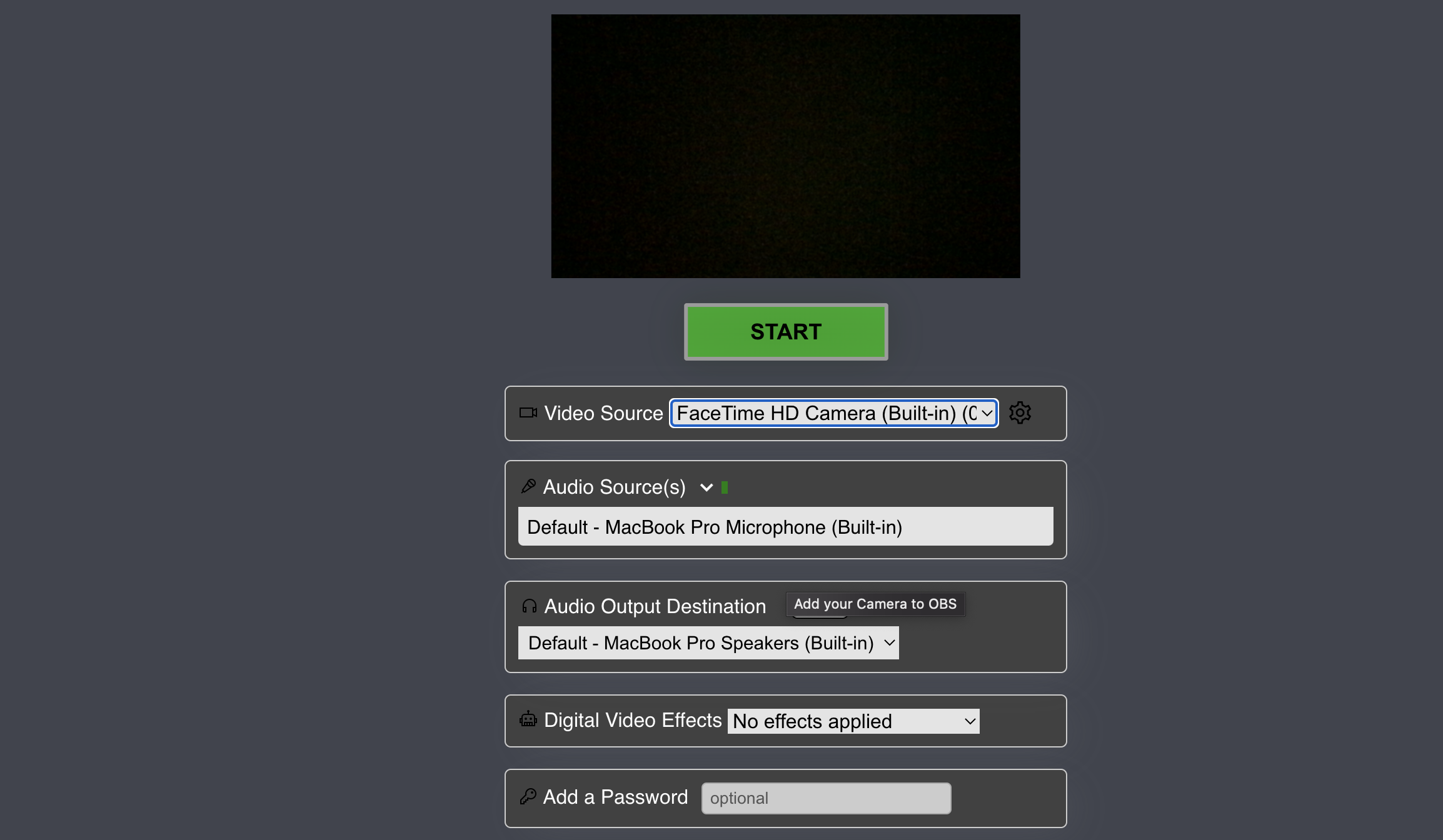
-
The remote camera will now be showing in OBS.
OBS.Ninja References: