Reducing latency when streaming with OBS is as easy as updating a few settings.
- First you need to open OBS and go to Settings.
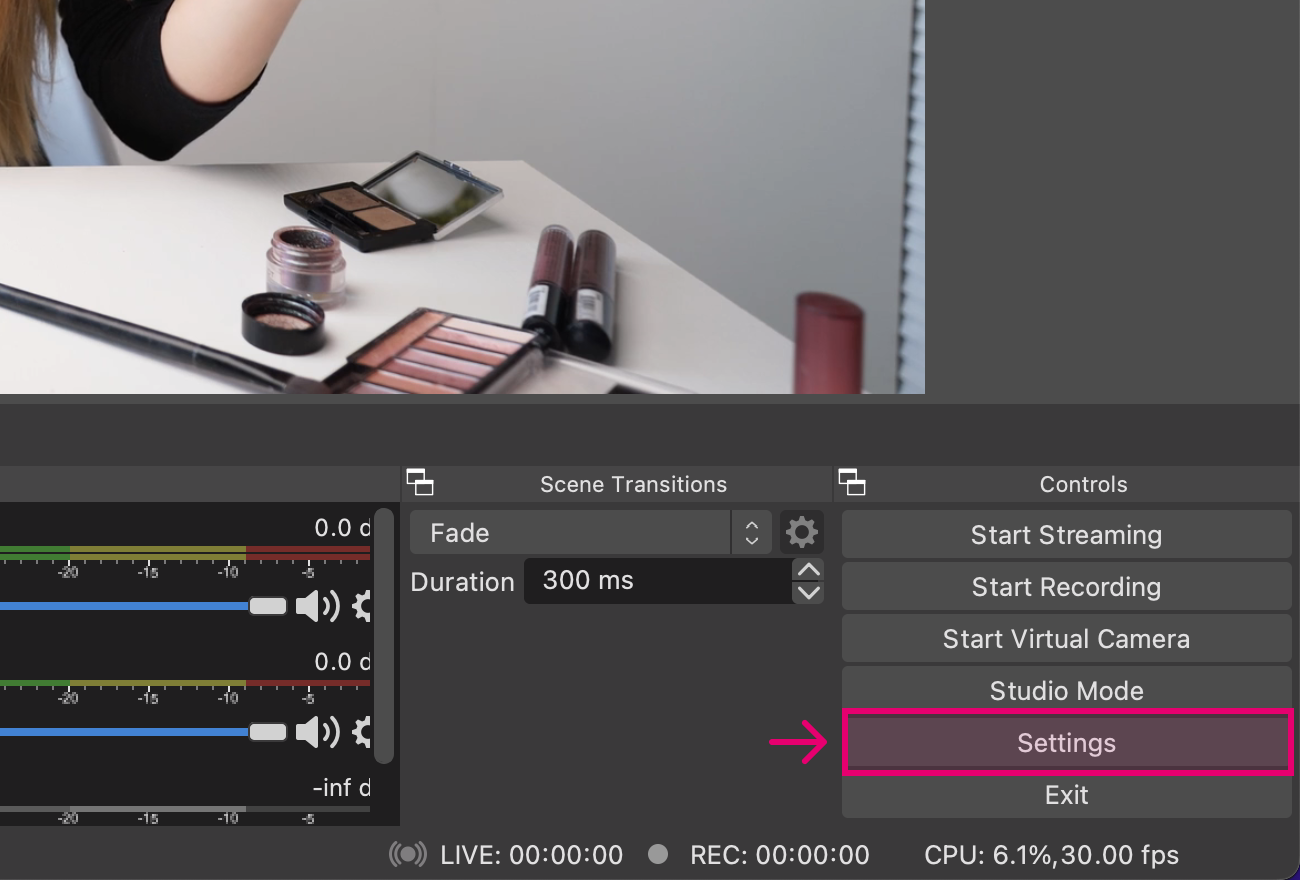
- Next select Output in the settings menu.
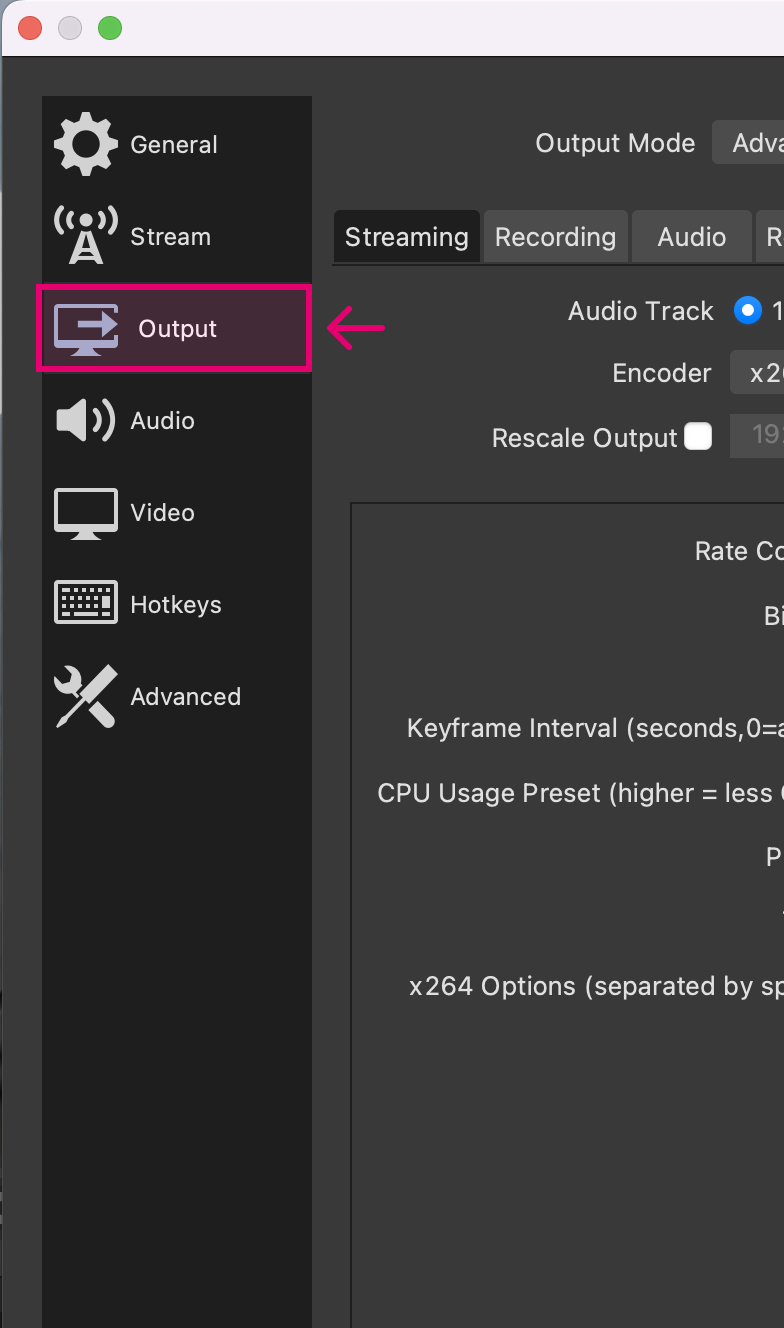
- Now you will need to update a few settings: Make sure your "Encoder" is
x264. Set the "Bitrate" to2400 Kbps. Set The "CPU Usage Preset" toultrafast. Set "Tune" tozerolatency. Under "x264 Options" addscenecut=-1 rc_lookahead=0.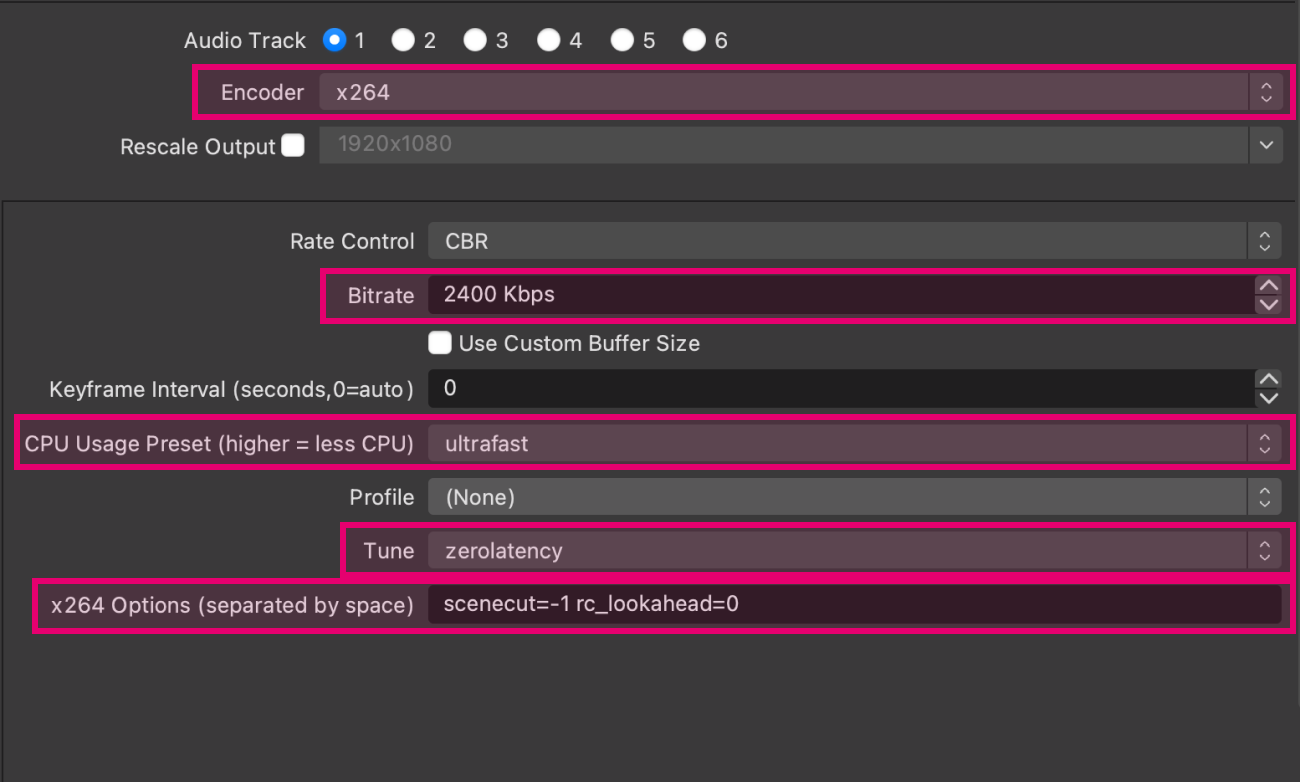
- Next select Video in the settings menu.
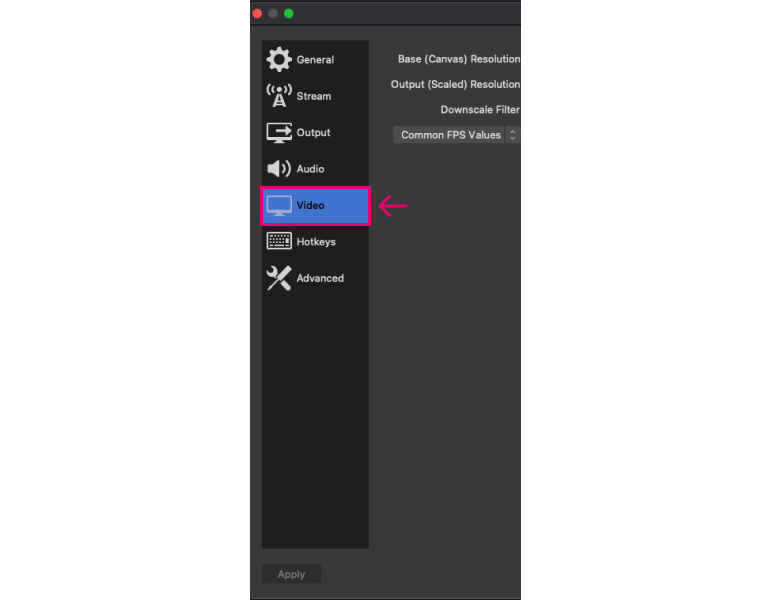
- Update these settings: Set your Base (Canvas) Resolution and Output (Scaled) Resolution to
228x456. Set the Downscale Filter toBicubic. Finially, set your FPS Values to30.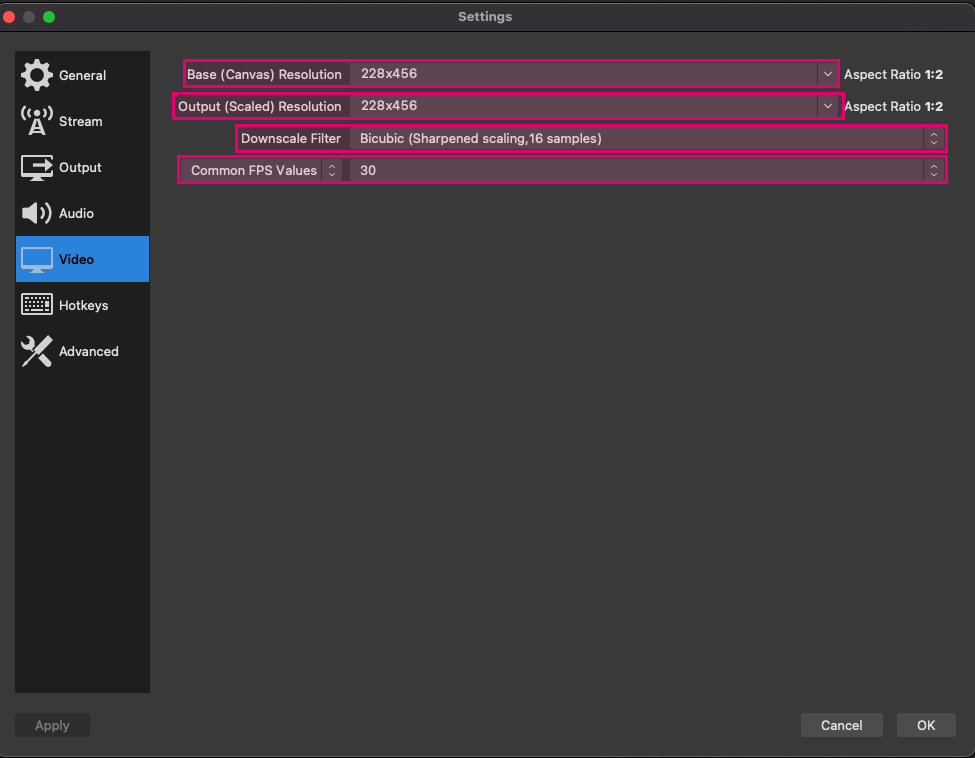
- Click the OK button to save these settings.
Now start up the stream and you should see reduced latency in Reactive.