This article will take you through how to go live on a single product page on your Shopify store and then only replay your live event for customers who visit that same page.
- First you will need to start start a live stream in Reactive.
- Before you switch on GO-LIVE, you will want to configure the "Display on pages" option in the Stream Information panel to limit the live stream to a single page.
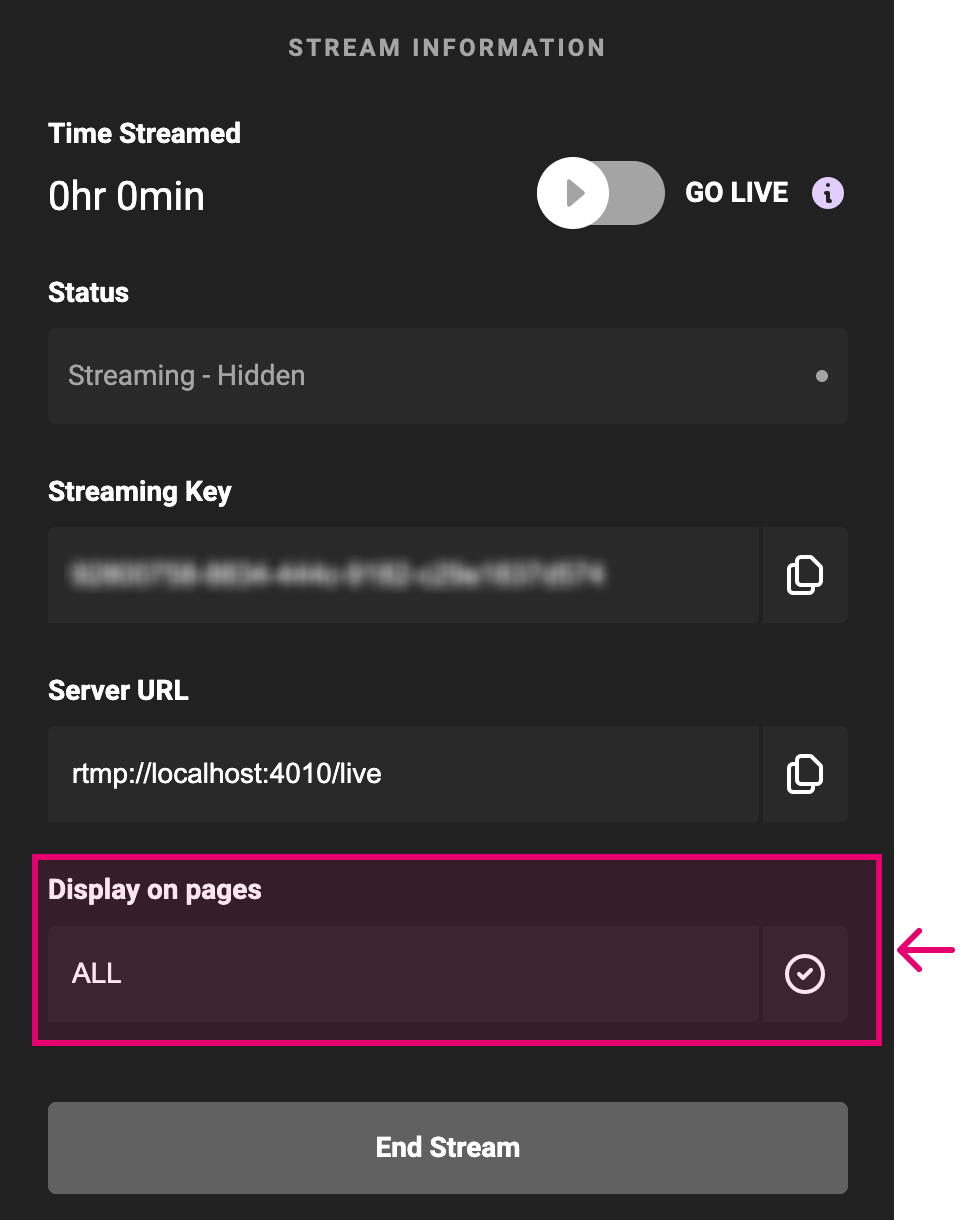 To do this you will want to copy the
To do this you will want to copy the /products/[product-name]part of the url for the product page you wish the stream to play on. An example is shown below:
- You will then need to paste the copied part of the url into the "Display on pages" input field and click the check mark button to save.
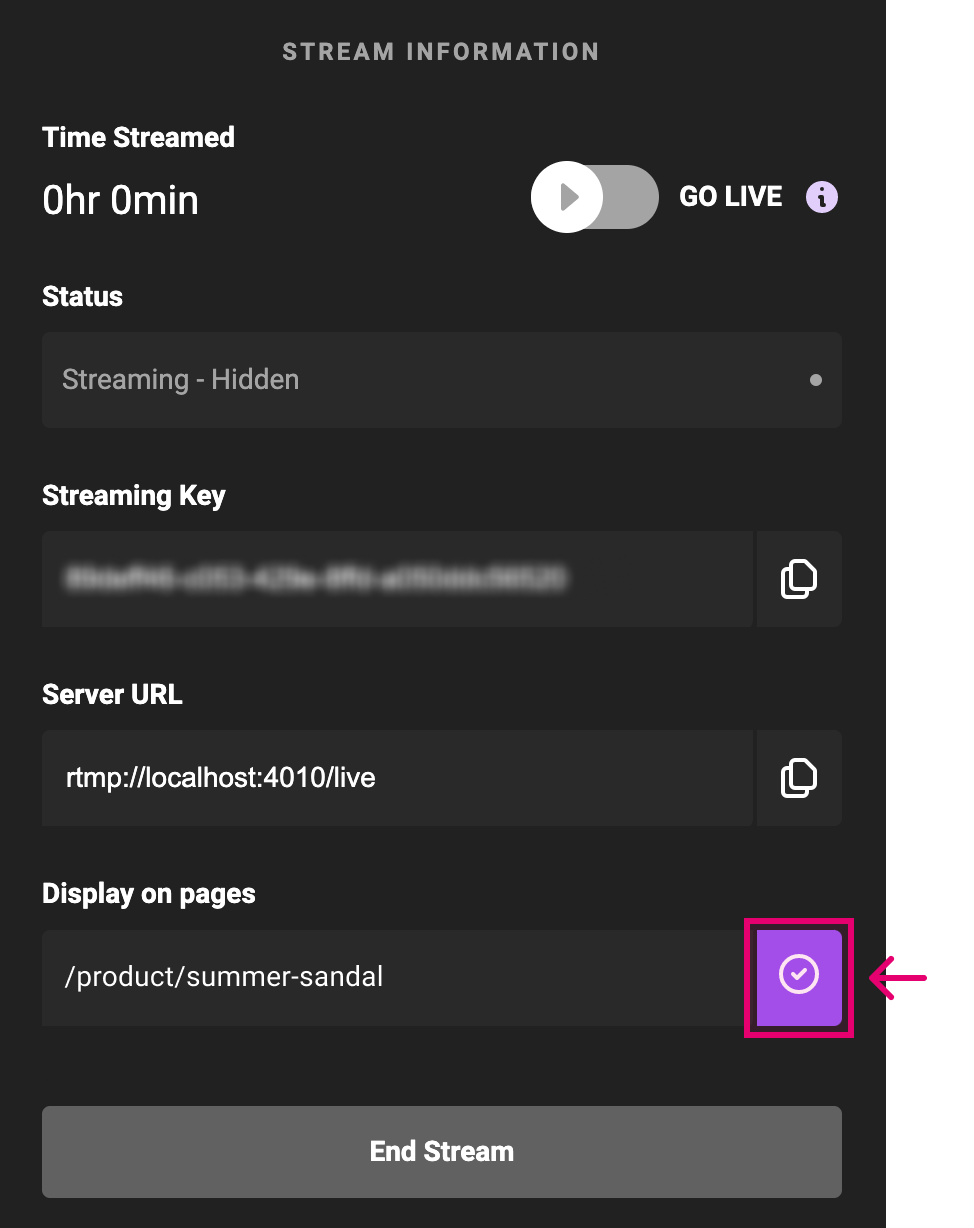 The example shown will only play on pages with a URL containing
The example shown will only play on pages with a URL containing /products/summer-sandal. This includes any product variant pages with urls formatted as either/products/summer-sandal?variant=42598373064920or/products/summer-sandal-yellow. - Next you will switch on GO-LIVE to begin live streaming on your site. This will also begin the recording of your content.
- When you have finished streaming live, click the "End Stream" button, and you will be redirected to the Reactive Home screen.
- On the Reactive Home screen, your live stream will appear at the top of the "Recorded Streams" list, and when you click the "Replay on Site" button for that stream, your recorded live event will only play for customers who visit the page you originally live streamed on.
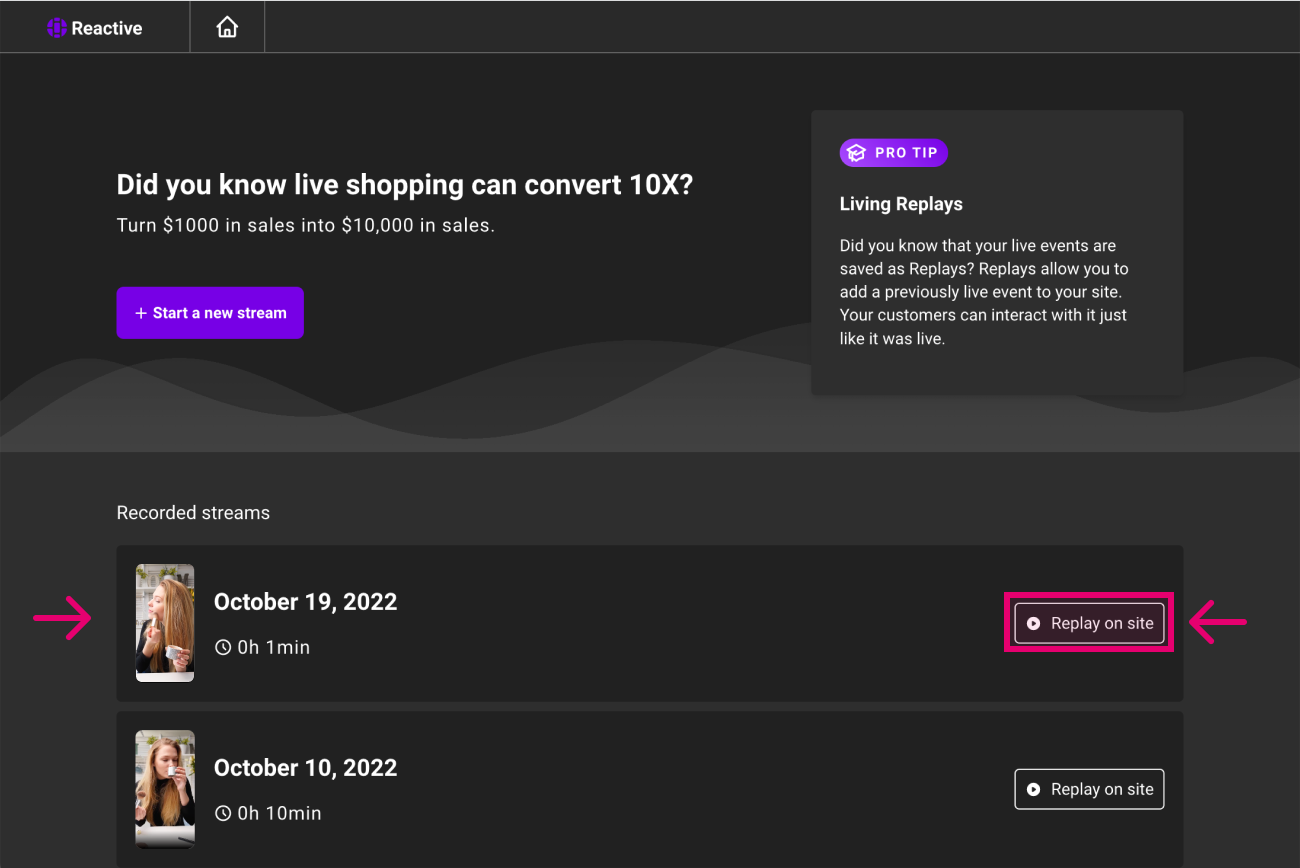
We are always looking for ways to improve our products to make your Live selling experience as smooth as possible. We would love to hear your suggestions, so reach out to support@reactive.live with any feedback on how to improve Reactive.