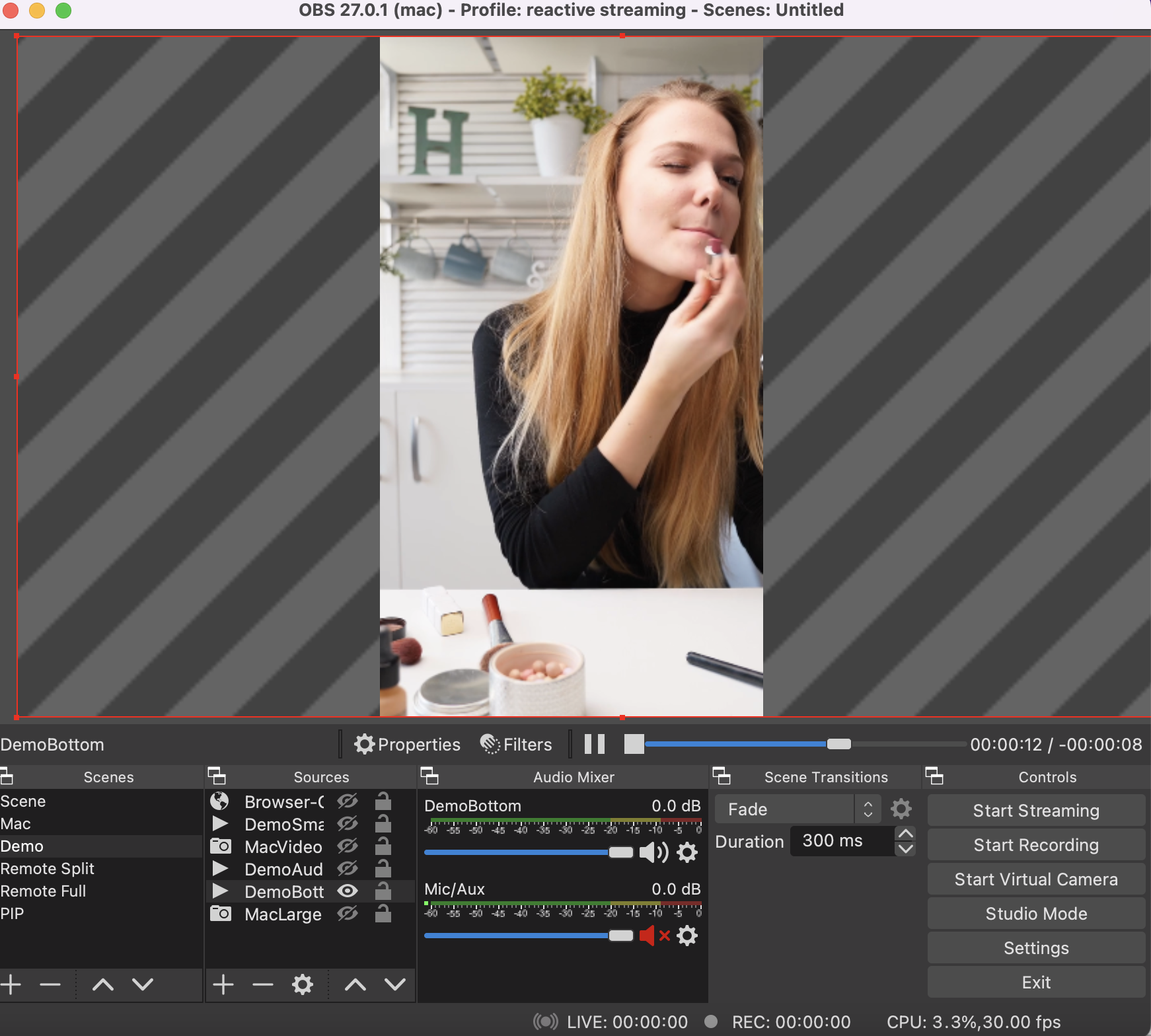How to Set Up a Remote OBS Camera
Remote cameras are useful when the host is in a different location than the OBS producer.
This support note describes how to set up a remote camera using OBS.Ninja. OBS.Ninja is free and does not require an install, it is browser-based.
How to Set Up a Remote OBS Camera using OBS.Ninja
-
At the location of the remote host, open your browser and navigate to https://vdo.ninja/
-
Select Add your Camera to OBS.
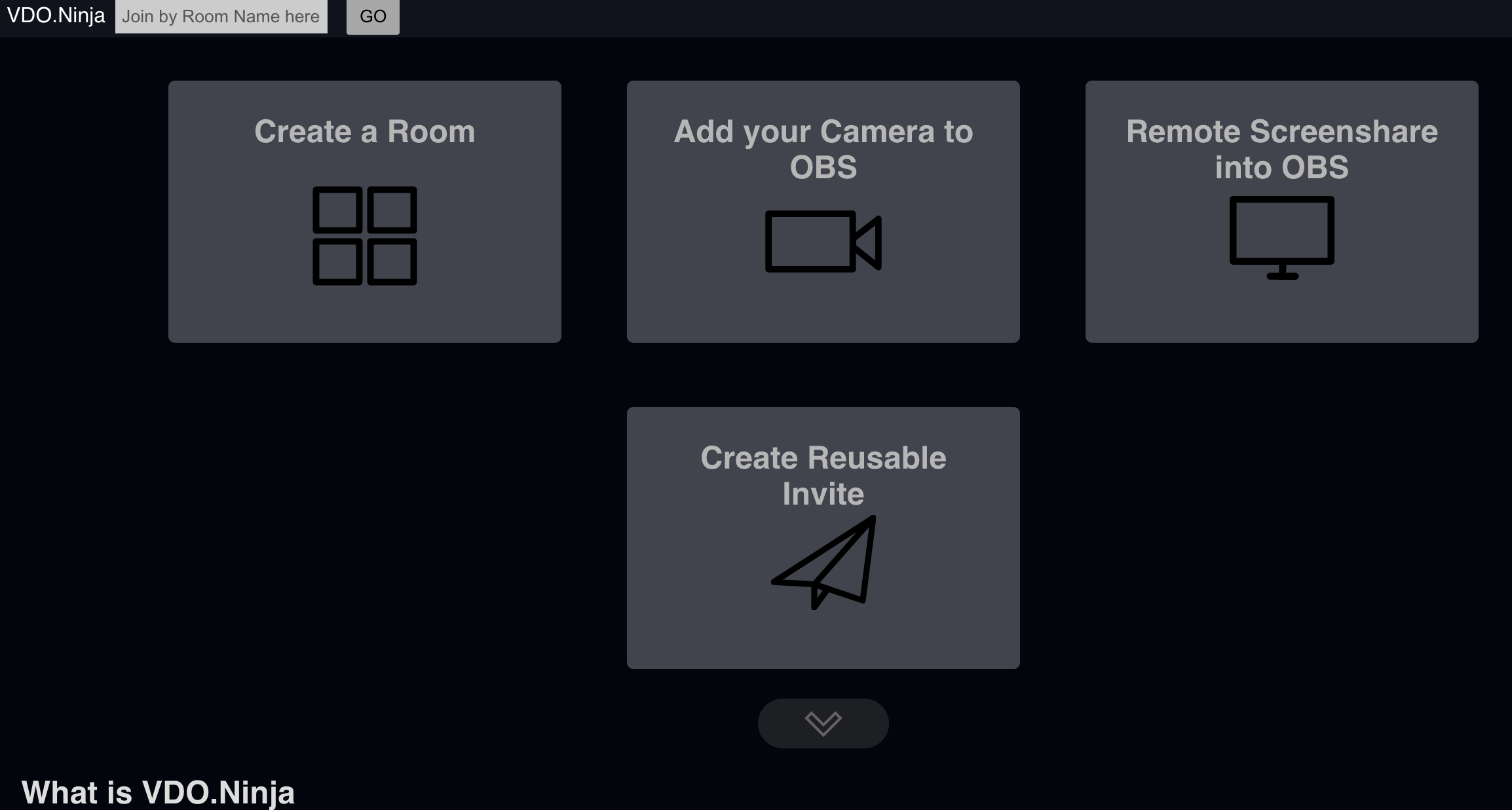
-
Select your audio and video source
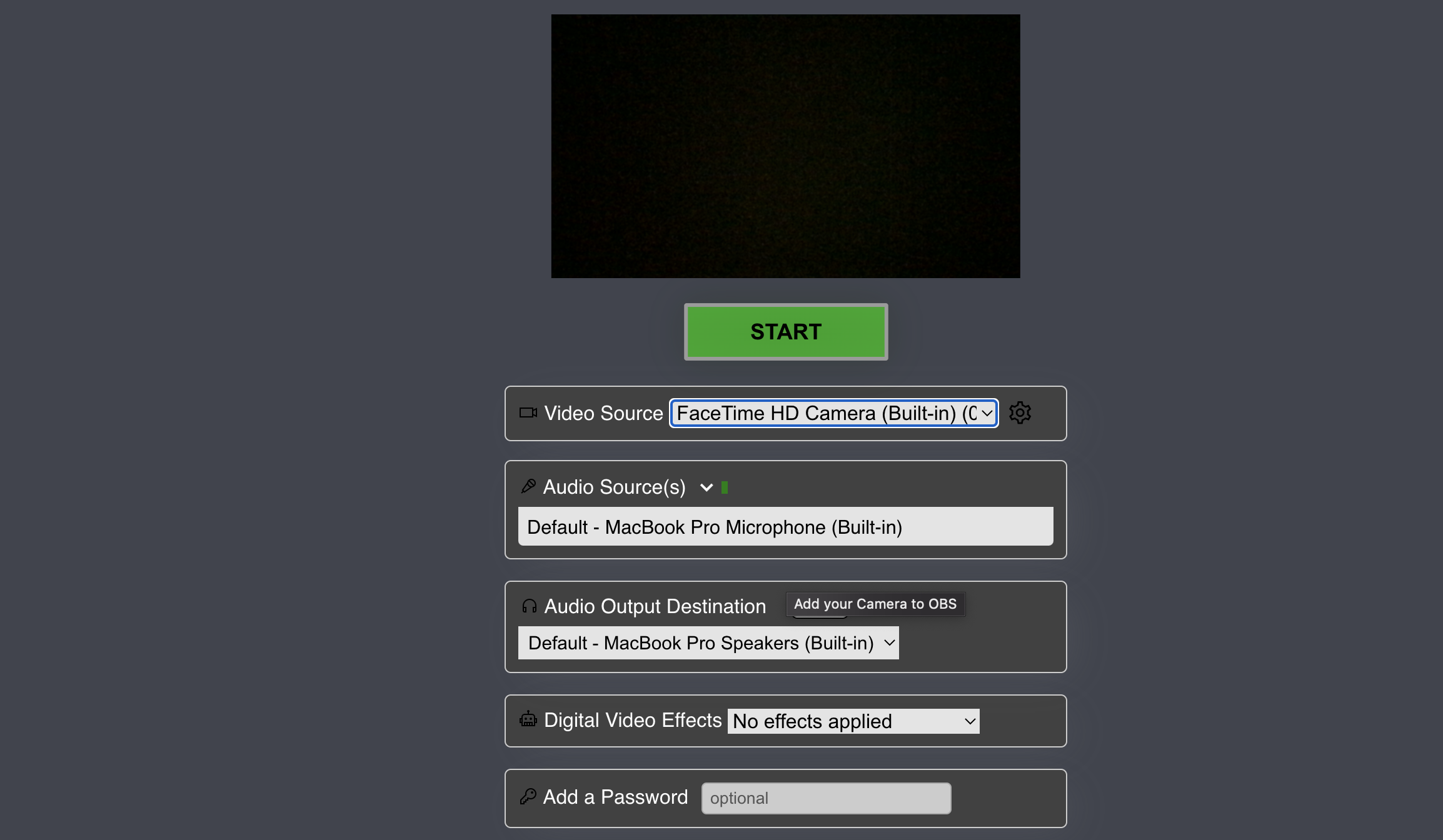
-
Select the START button
-
Copy the URL at the top of the screen
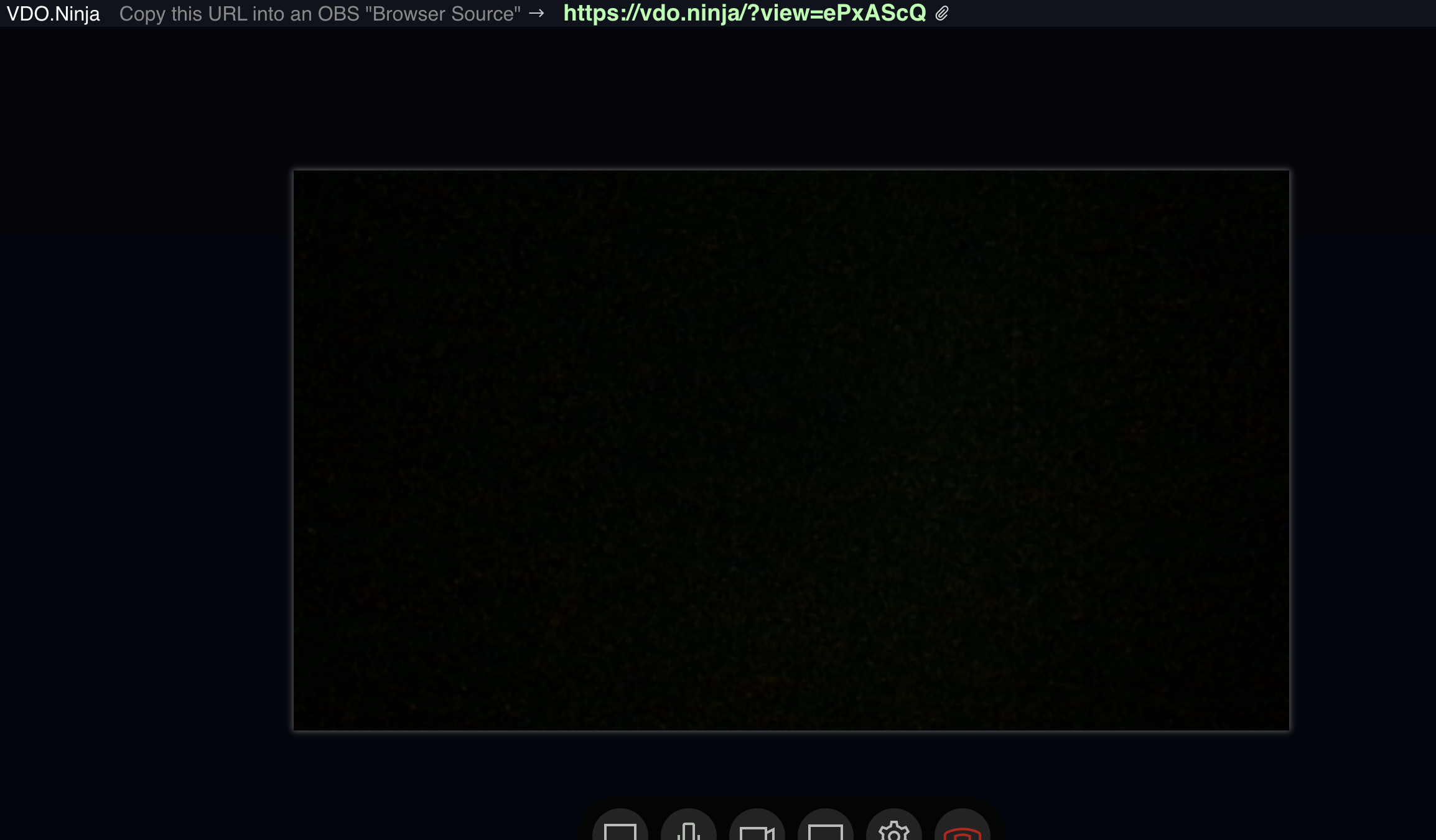
-
Send the URL by your favorite method, e.g. txt or email, to the OBS producer.
-
At the OBS location, open OBS
-
Select an existing scene or create a new one. To create a scene, see the support article "How to Create an OBS Scene"
-
Create a Source, + sign at the bottom of the Source window, lower left side of the screen, and select the "Browser" Source
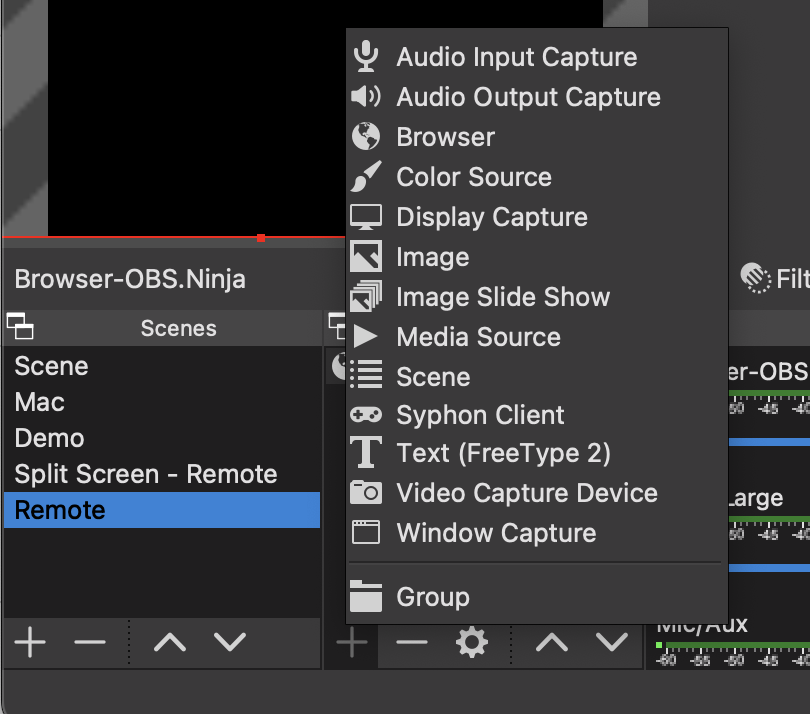
-
Under Create new, enter a name for the new Browser source and select ok
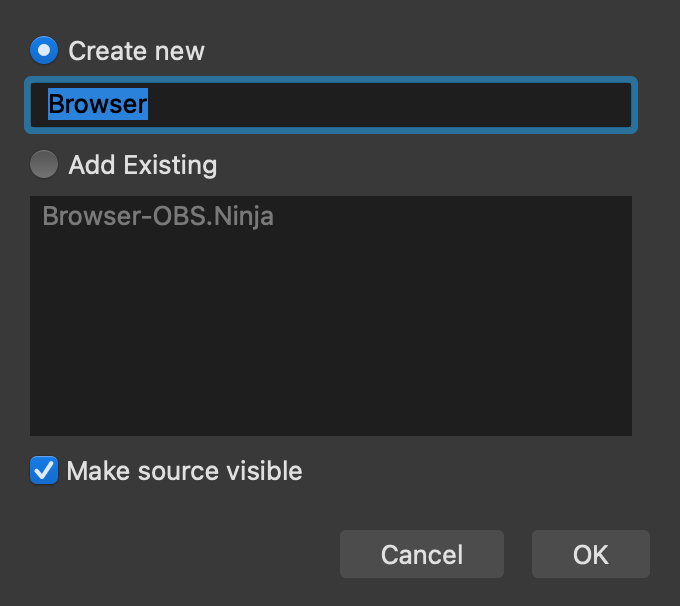
-
Enter the URL sent by the remote host into the URL field, select Control audio via OBS to hear the sound, and select OK.
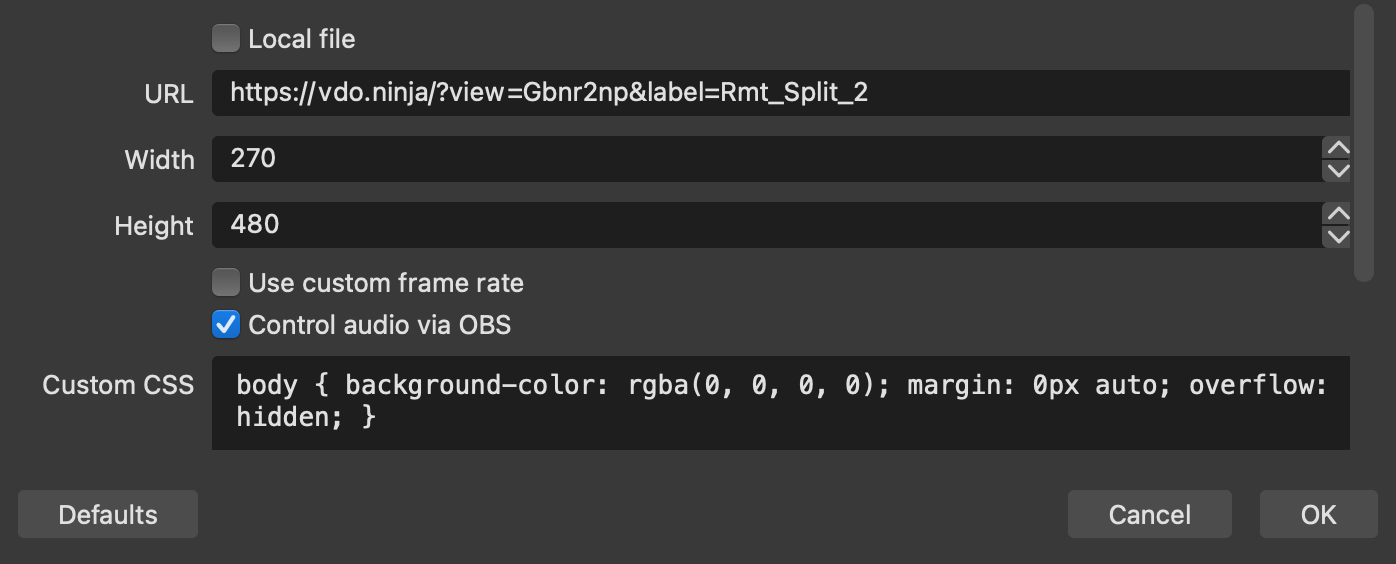
-
The remote camera will now be showing in OBS.
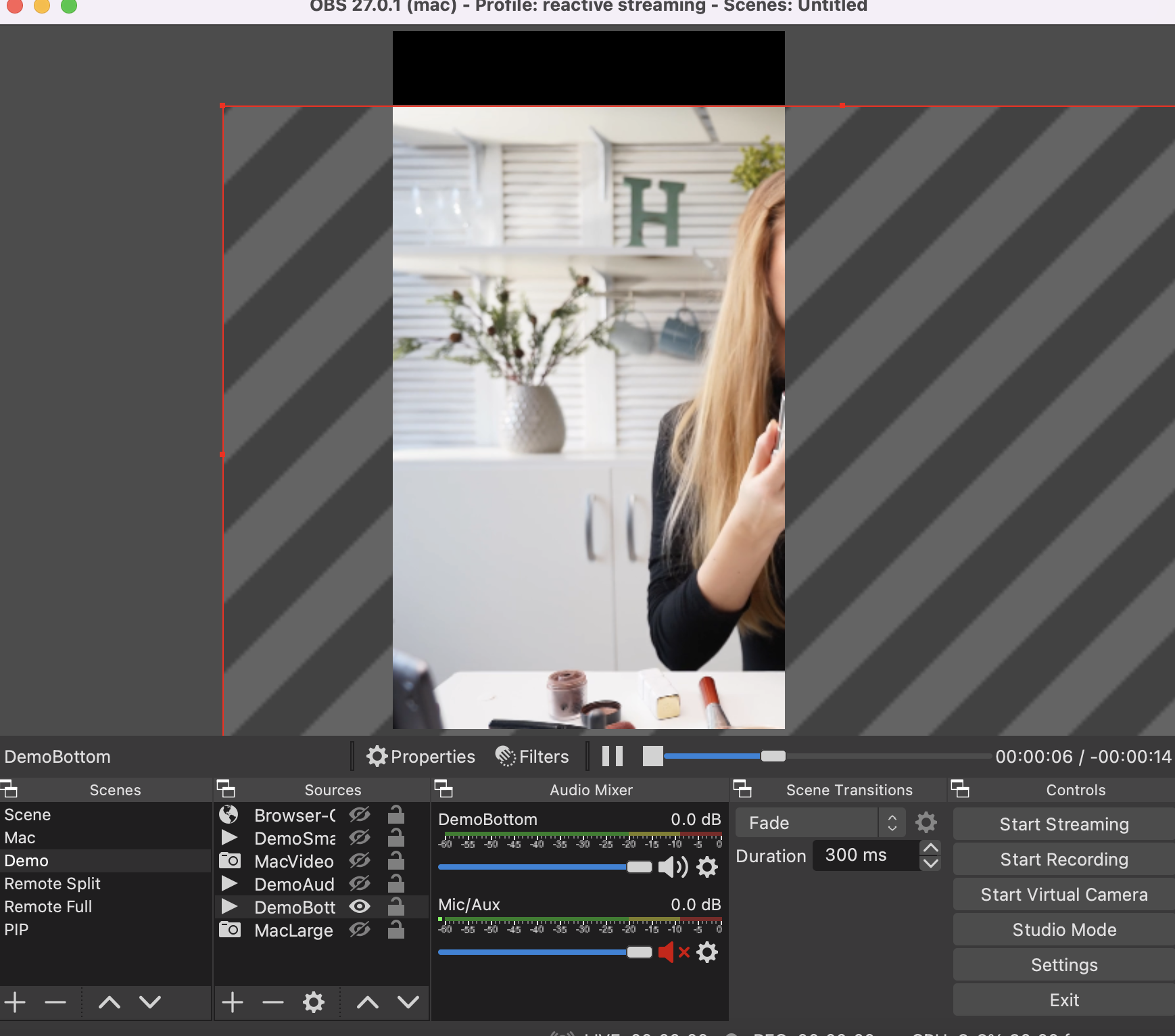
-
Resize and center the video to the Reactive Embed.