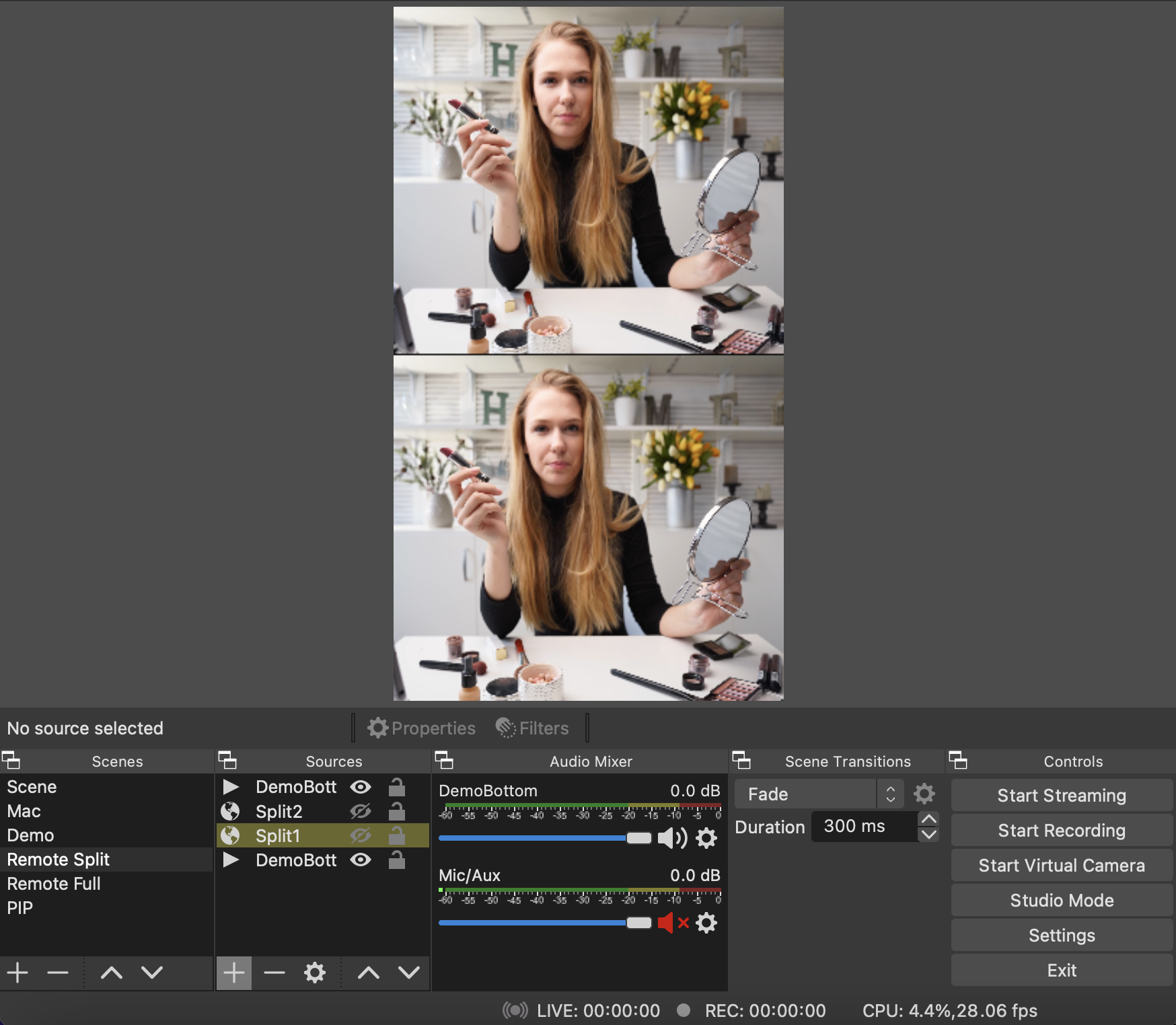Split screen allows you to watch 2+ different video sources simultaneously, such as different live streams or recorded videos in a top and bottom format. For example:
- The host is shown in the top half of the screen, and the guest is shown in the bottom half.
- A recording is shown in the top half and the host is shown in the bottom half.
How to Set Up Split Screen for 2 Sources
These instructions create a split screen with a top and bottom source.
-
Open OBS
-
Select an existing scene or create a new scene. To create a scene, see the support article "How to Create an OBS Scene"
-
Select a source for the top view or create a new source. For example, see the support article "How to Add a Camera source in OBS" to create a camera source.
-
Repeat by creating a second source for the bottom view.
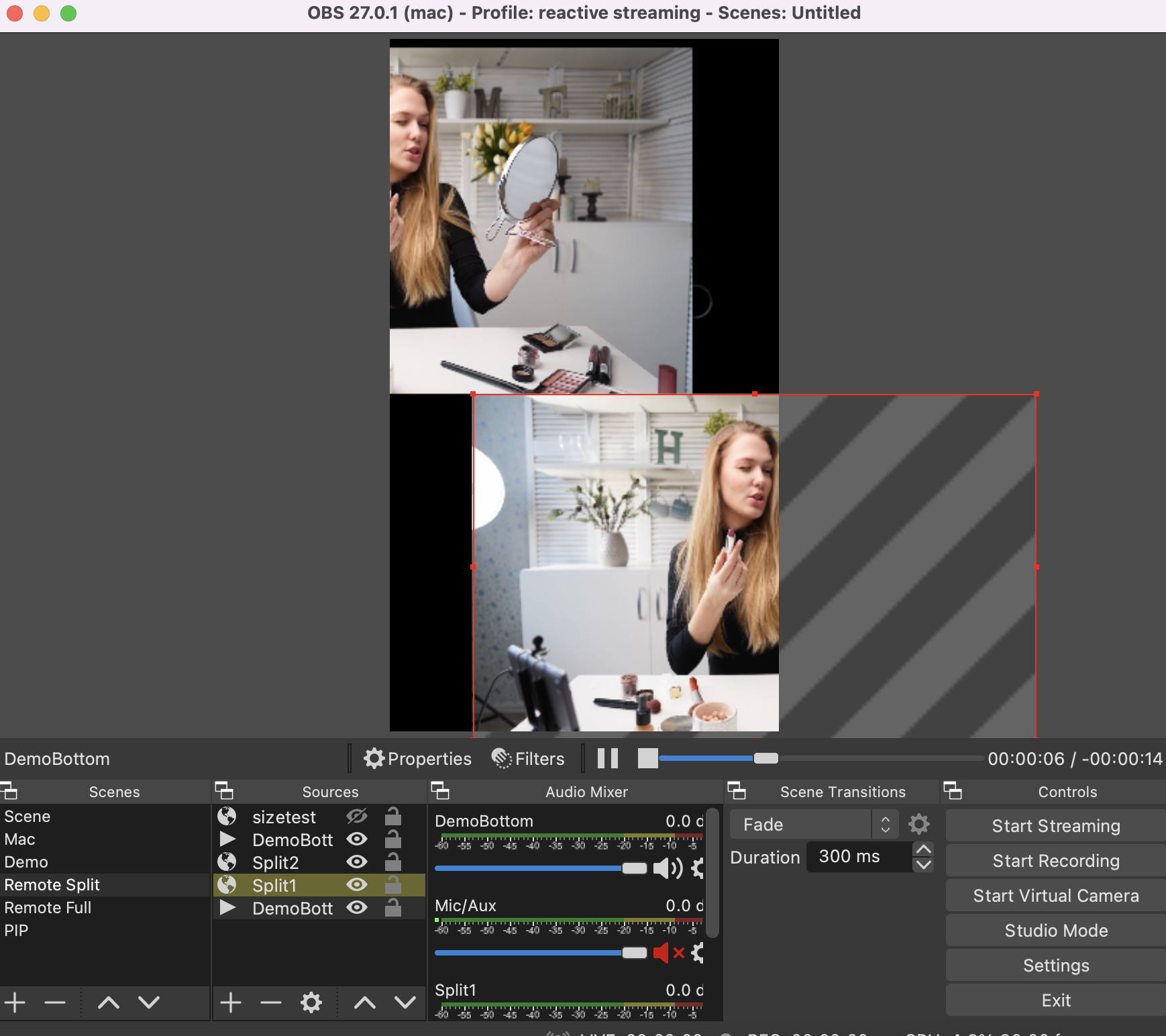
-
Select the top source and resize and center the bounding box (red box) till the video is half the height of the Reactive Embed (240px) and centered on the top.
-
Select the bottom source and resize and center the bounding box till the video size is half the height of the Reactive Embed (240px) and centered on the bottom.