This solution allows merchants outside of the Shopify ecosystem to use Reactive Live Shopping in their webstore.
There are 4 components: Reactive Live Shopping, LitCommerce, a Shopify store and your eCommerce webstore. Supported webstores are BigCommerce, Shopify, Magento and WooCommerce.
How does it work? LitCommerce copies products from your webstore to Shopify and orders from Shopify to your webstore. Reactive showcases products in your webstore that have been copied to Shopify. Tax, shipping, and credit cards are processed by Shopify. LitCommerce copies orders from Shopify to your webstore and your webstore fullfills the orders. The Reactive embed is added to your webstore to show the Reactive livestream on your webstore.
Installation Instructions: The following instructions create the Shopify store, setup LitCommerce to copy products and orders between your webstore and Shopify, and adds the Reactive Embed to your webstore.
1. Create a Shopify Store
Use this link and sign up for a Shopify Starter plan. 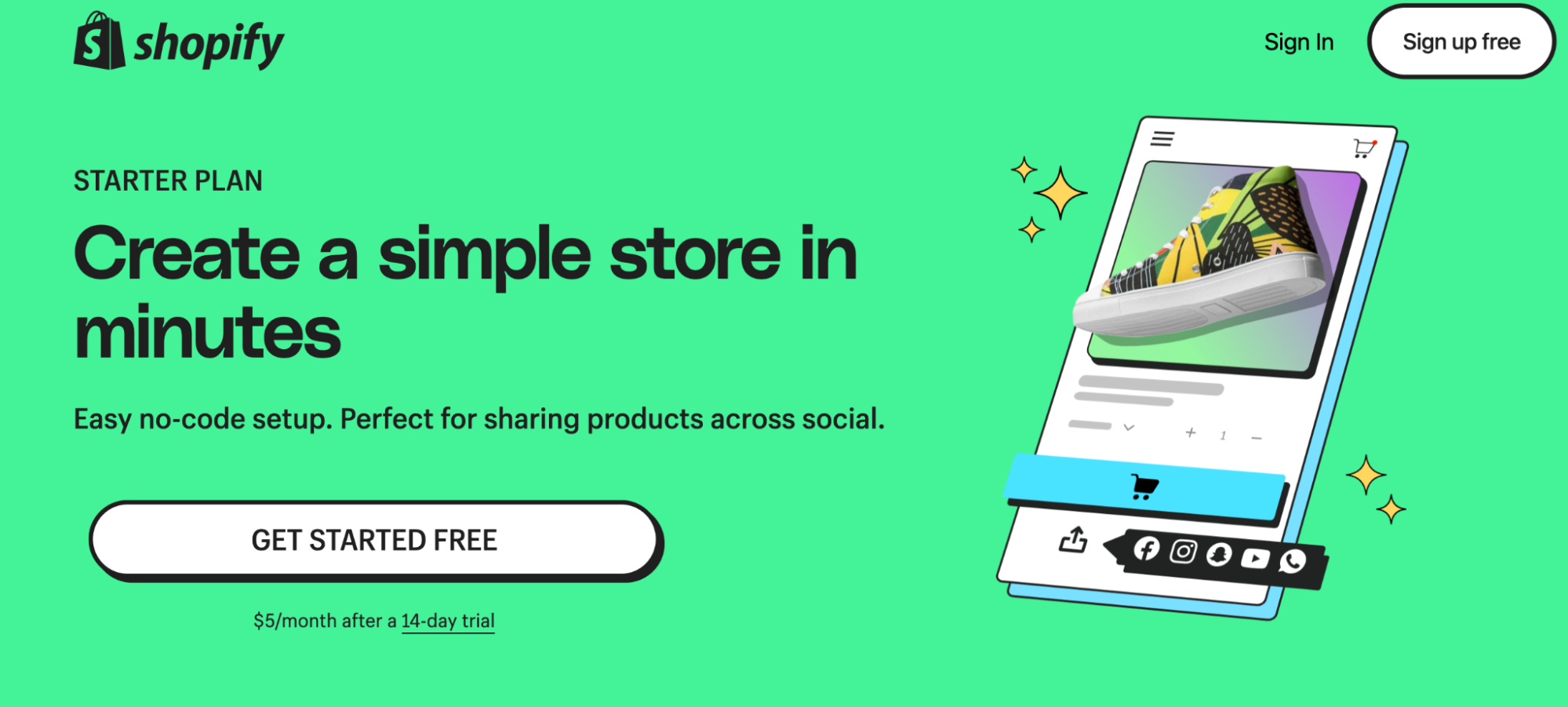
2. Add Reactive Live Shopping to your Shopify store
Follow this link and add the Reactive live shopping channel in your Shopify site.
3. Create a LitCommerce account
Create a sign in to LitCommerce and sign up for the "Basic Plan" or higher.
4. Connect your webstore as your LitCommerce main store.
The mainstore is your source for products and where orders will be imported to.
- On the "Source Store Setup" Page, choose your eCommerce platform. LitCommerce currently supports BigCommerce, Shopify, Magento and WooCommerce.
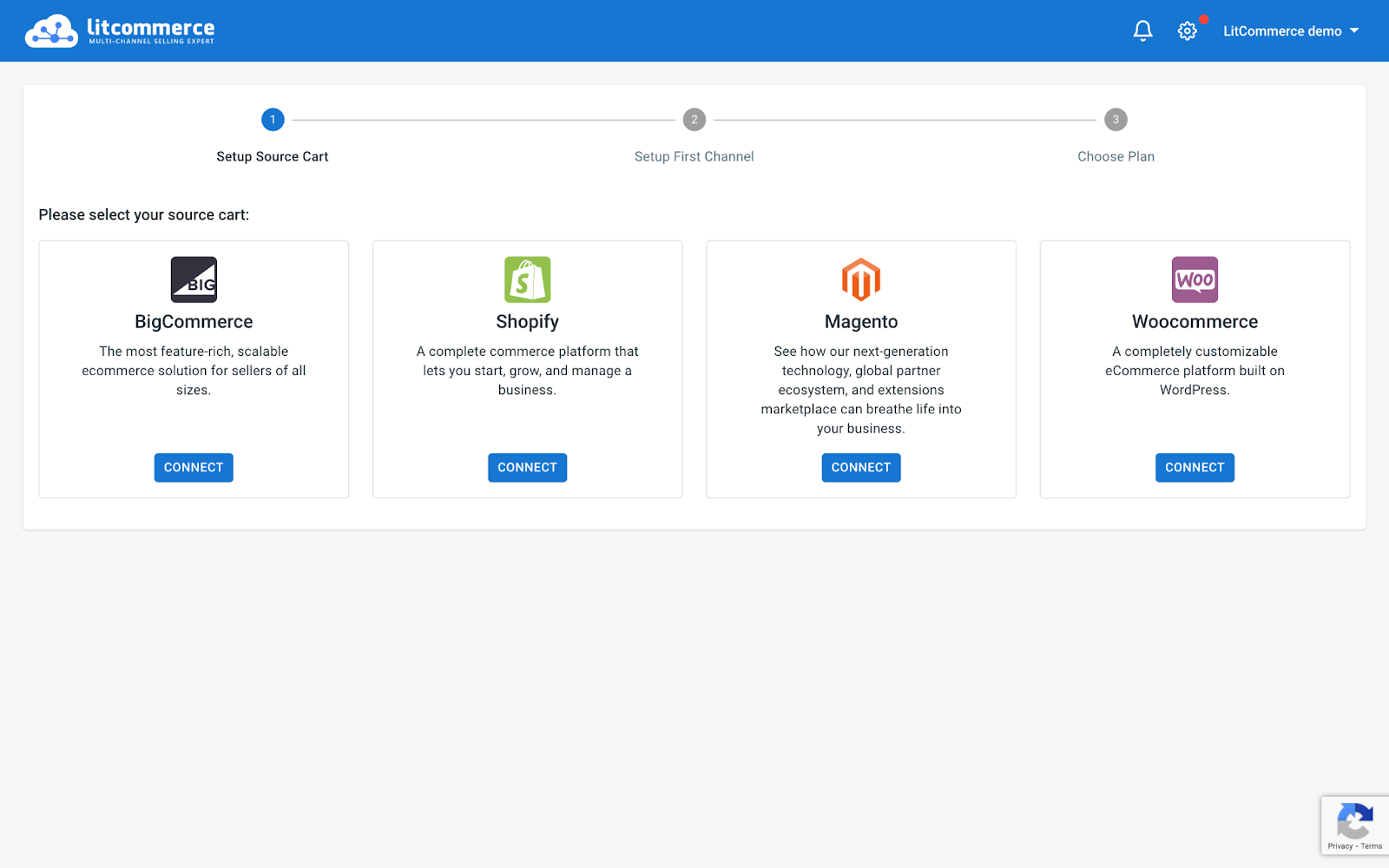
- The app will show the information you need to enter, along with a video tutorial or document to help you with it. Follow each platform’s specifications to easily integrate with your store. For example, BigCommerce needs API Path, Client ID and API Token.
- If you want to connect your WooCommerce store, please install the LitCommerce plugin by logging in to your WooCommerce dashboard and go to Plugins > Add New and search for LitCommerce. After that, just follow the instructions inside the plugin.
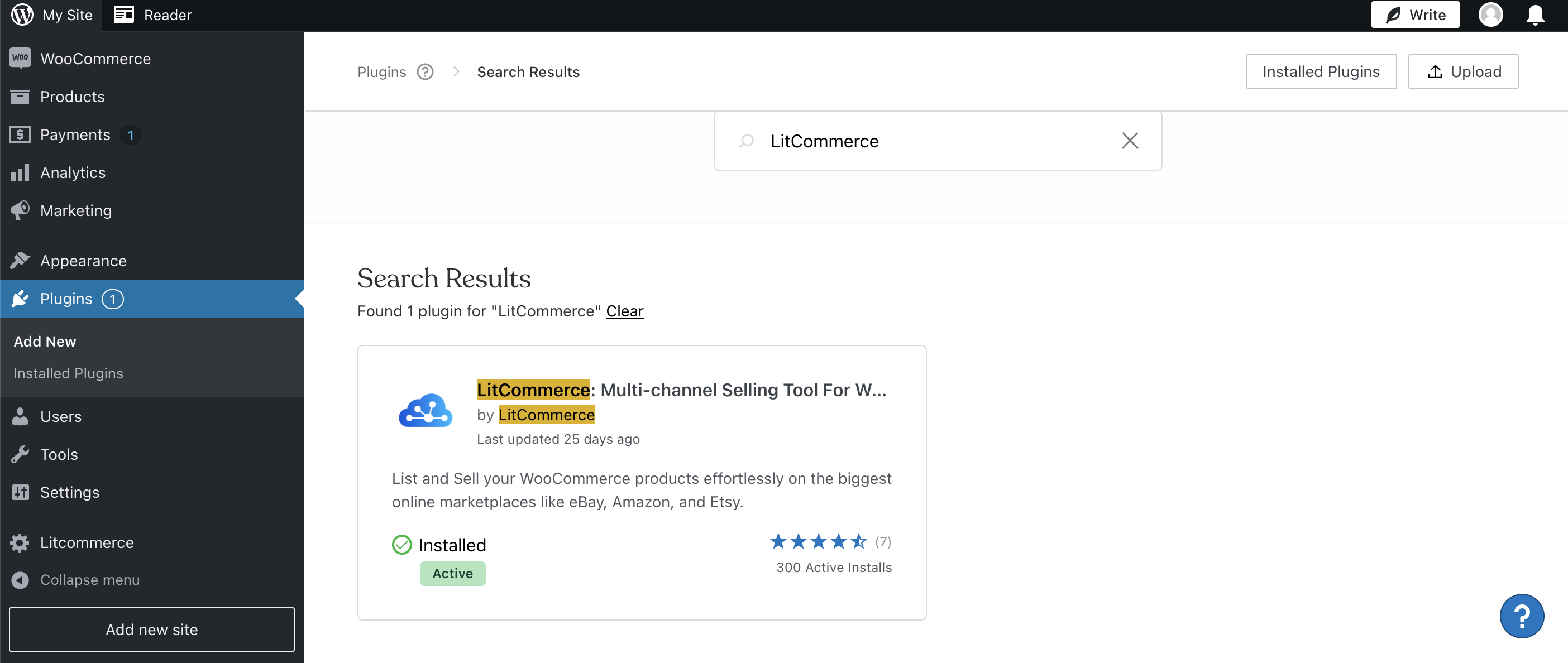
5. Connect your Shopify account as your LitCommerce integrated Sales Channel
- Under Listings on the left, select “Add/manage channels”
- Select on the right “Add New Channel”
- Select Shopify and enter connection information
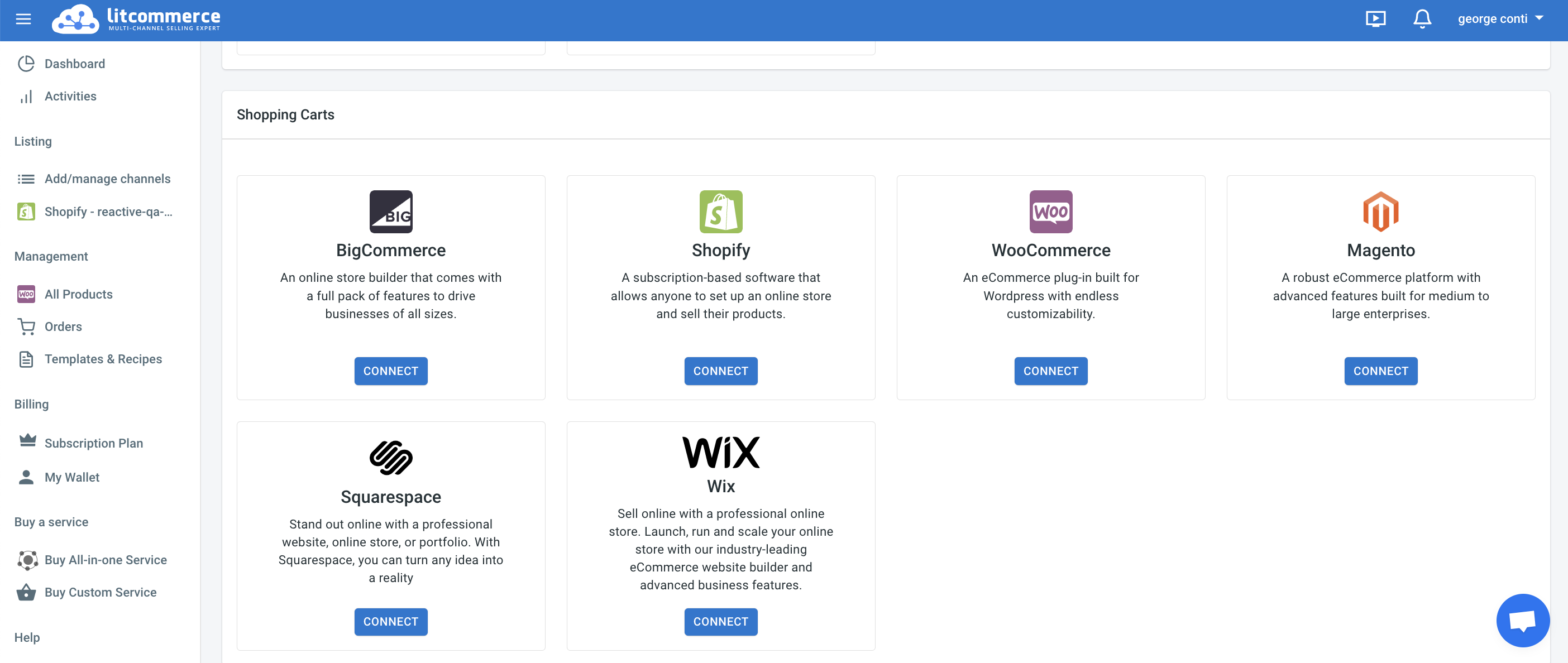
6. Import Products from Main Store to LitCommerce
- From the main dashboard, click on "All products" on the left sidebar menu. This is where your products will be after you import them from your main store.
- At the top right corner, click on "Import from Shopify/ Magento/ BigCommerce/" etc., depending on which platform you’re using as your main store.
- Carefully read the options and click "Begin Import". You can navigate away from this page because the process is carried out on our server. If you want to monitor the progress, navigate to Activities from the left sidebar menu.
You can import all products available in your main store’s inventory to LitCommerce. From the second time you import, LitCommerce will scan and find the differences, namely new products or updates to your product attributes, and will only import those changes to your central catalog on the LitCommerce backend.
Note: If you want to make changes or add new products, please make the change in your Main store’s catalog and then run product import again.
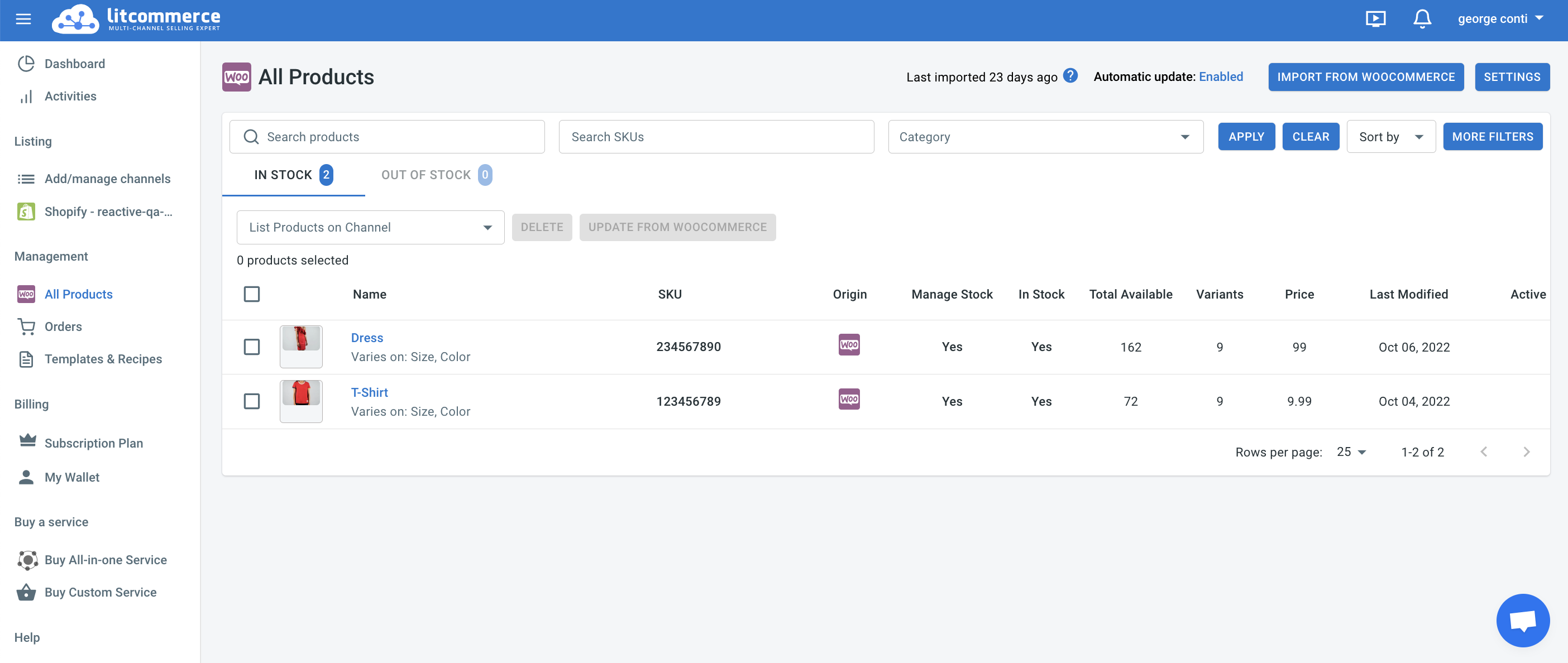
7. List Products from Main Store on Shopify
- Select "All Products" on the left
- Select "List Products on Channel" dropdown and select your Shopify store
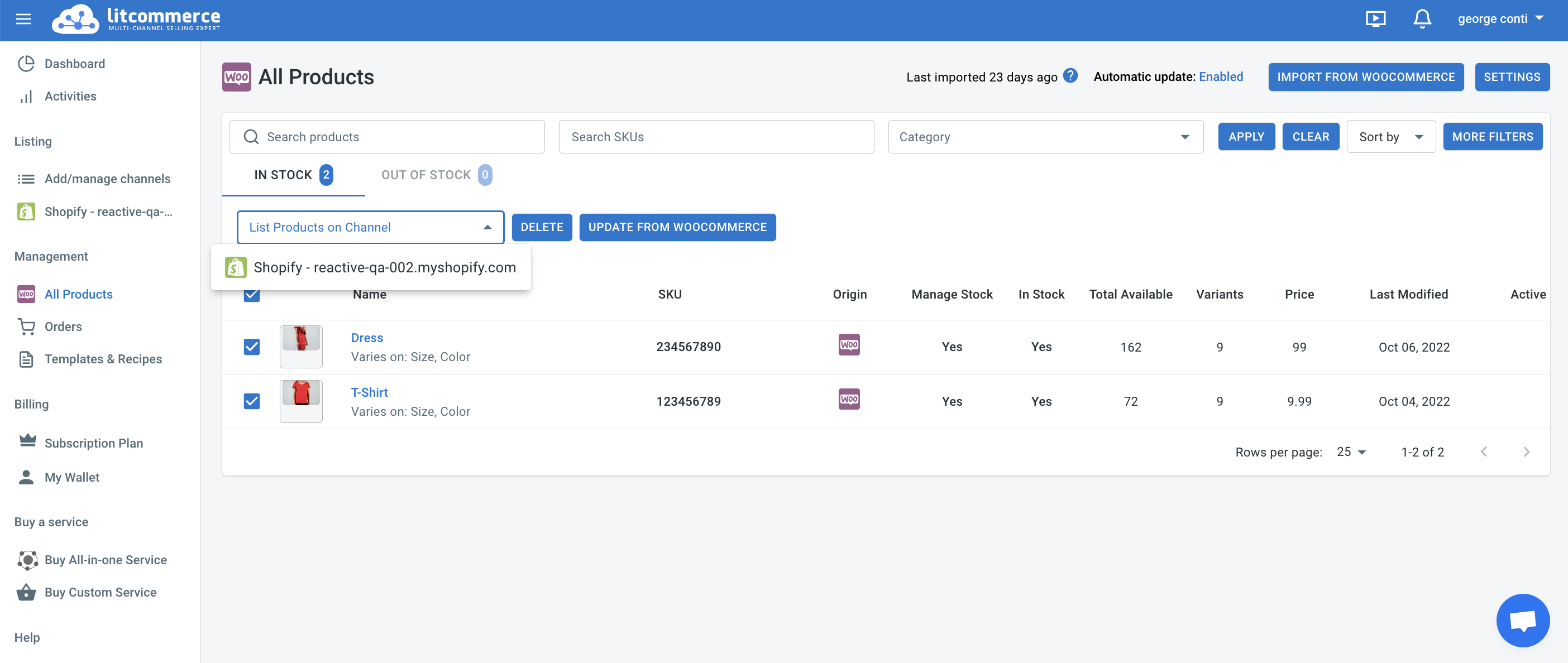
8. Sync Inventory from your Main Store and with Inventory Rules
With inventory sync turned on, LitCommerce will automatically update the inventory quantity on your Shopify store to match with the quantity in your LitCommerce central catalog. Every time there is a new order on Shopify, the inventory quantity will decrease according to the amount ordered and will be updated on the Main store. This way you can always display the correct quantity for every product to avoid overselling.
However, you should note that the synchronization doesn’t work the other way around. If you update the inventory quantity directly on Shopify, the changes will not appear in your LitCommerce account.
You cannot make changes to the quantity in your LitCommerce central catalog as well. If you want to modify the quantity, please go to your Main store account and adjust the quantity there. After that, LitCommerce will update in the central catalog to match with the quantity in your Main store catalog.
- Under Listing on the right, select your Shopify store
- Select "Channel Settings" on the top right
- Turn on inventory sync and configure your inventory rules
- Select "SAVE SETTINGS" on the bottom right
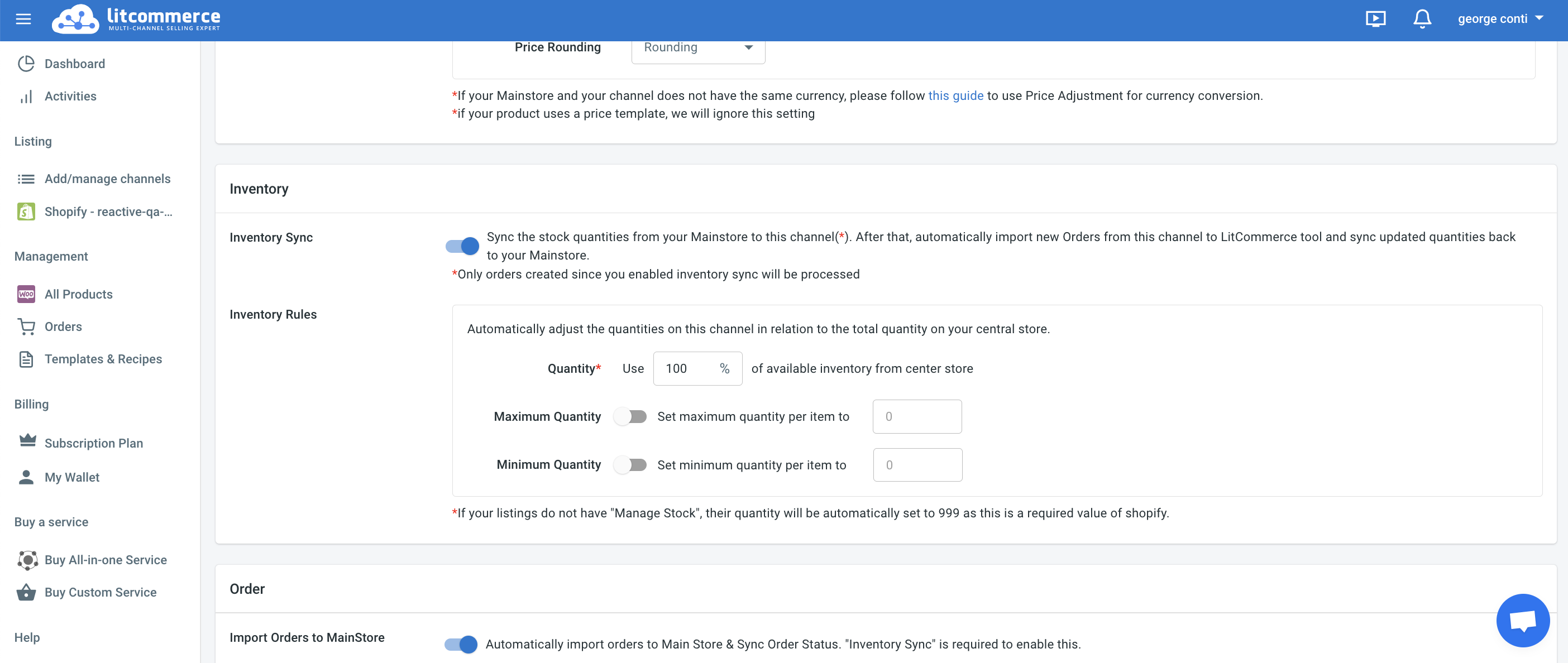
9. Setup Pricing and Sync Rules
- Under "Listing" on the right select your Shopify store
- Selct "Channel Settings" on the top right
- Turn on price sync and configure your price rules
- Select "SAVE SETTINGS" on the bottom right
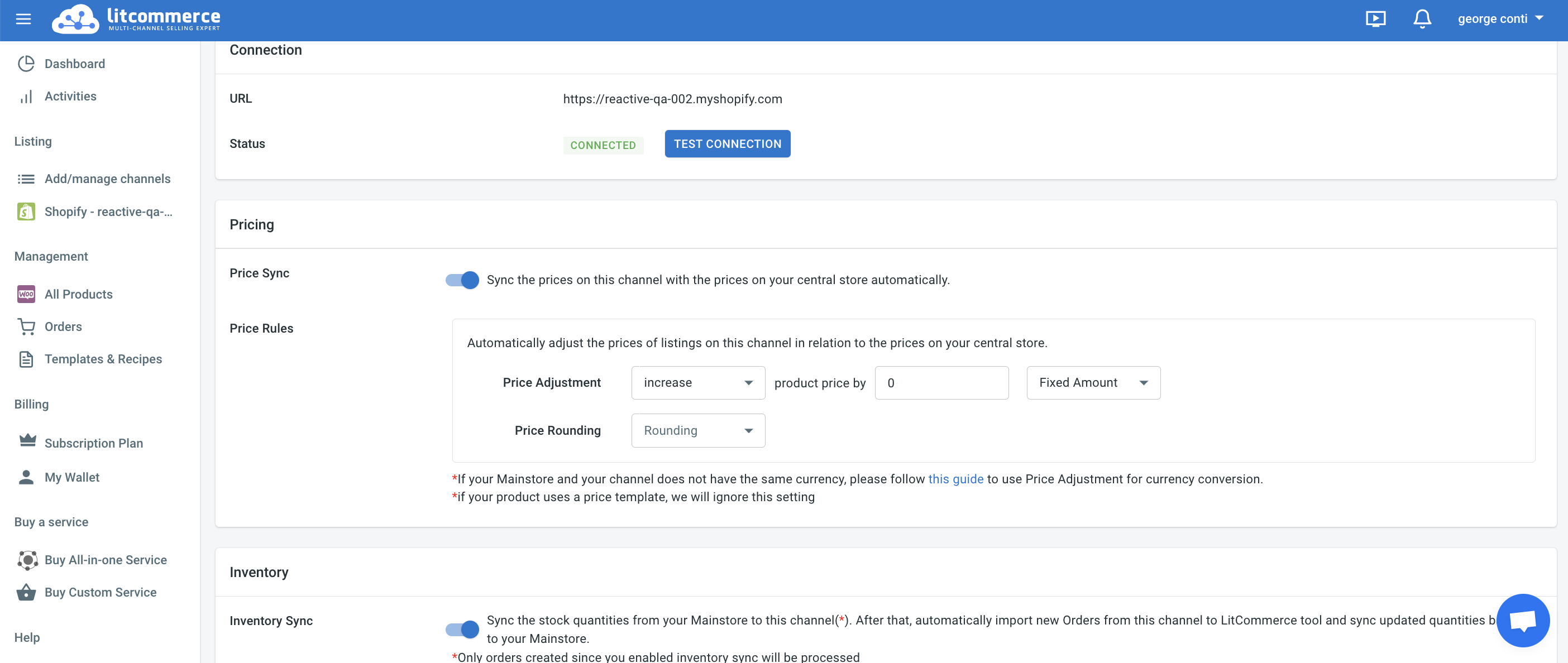
10. Check in the Shopify admin console for your products
- Open the Shopify Admin "https://yourstorename.myshopify.com/admin"
- Select "Products" on right
- Check for your products in Shopify
11. Configure your Shopify store payments
- Open the Shopify Admin "https://yourstorename.myshopify.com/admin"
- Select "Settings" on the right
- Select "Payments"
- Configure the payment methods to accept and your bank account for payouts
12. Configure Shipping
- Open the Shopify Admin "https://yourstorename.myshopify.com/admin"
- Select "Settings" on the right
- Select "Shipping and Delivery"
- Configure shipping rates
13. Configure Tax
- Open the Shopify Admin "https://yourstorename.myshopify.com/admin"
- Select "Settings" on the right
- Select "Taxes and duties"
- Configure your tax settings
14. Add the Reactive embed to your webstore
Follow the instructions here.
Now your webstore is ready.
Follow instructions here to start streaming.